Setting up Autograph projects for Live Link
Preparing a project for Live Link is simple. All Autograph projects and templates can be used in Live Link as a generator, as long as they have a main composition to display. To set up a main composition, right-click the composition in the Project Panel and click Set as Main Composition.
Live Link automatically shows corresponding parameters in Resolve for all user parameters of the main composition. Thus, exposing a parameter in Live Link is as easy as creating a composition parameter in Autograph and linking it to the parameter you want to control. To do so:
- if the parameter is contained within a layer, generator, or modifier that belongs to the main composition, you can use Expose as Composition Parameter in the parameter's right-click menu.
PICTURE: expose as composition parameter
- or, drag-drop the parameter to a user parameter tab of the main composition
PICTURE: ???
Setting up filters and transitions
In order for your project to be used as a filter in Resolve, you need to bind an image parameter in your composition to the source image coming from the external application. To do so:
- Create an composition parameter that is bound to the image parameter that you want to bind as the filter input. Typically, this is the
Sourceparameter of a layer. You can use Expose as Composition Parameter, as shown below, or drag/drop the parameter to an user parameter tab of the main composition.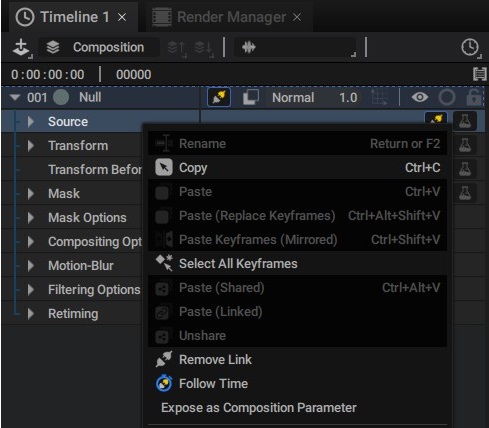
- In the main composition parameters panel, click the cogwheel next to the newly exposed parameter.
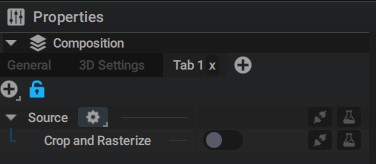
- Under Package Source Type choose Modifier Source.
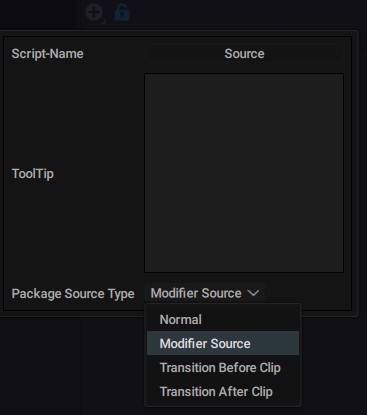
Transitions are set up similarly, but have two inputs instead: the Before and After clips. Follow the same procedure as above for both inputs, but select Transition Before Clip or Transition After Clip as the Package Source Type.
TODO: document how to set up the project so that the length of the transition matches the size of the transition in resolve
Hot reloading
It is possible to edit your project in Autograph and use it in Resolve at the same time. When you save your modifications in Autograph, the next frame rendered in Resolve will have your modifications applied.
Autograph Starter limitations
When using Autograph Starter, rendering projects in Resolve is subject to the same limitations as the standalone application. Notably, the following will show a watermark:
- loading arbitrary projects with Open Project. Only Starter projects opened with Browse Library can be rendered without watermark.
- rendering projects at resolutions higher than Full HD (1920 x 1080)
- rendering a free project that exceeds the limits for watermark-less rendering
(TODO limits for watermark-less rendering?)