3D Mode
Switching to 3D Mode
Any 2D layer can have 3D capabilities added to it in order to merge it with 3D elements. To switch a layer to 3D mode, simply click on the 2D/3D button on the layer's Baseline.
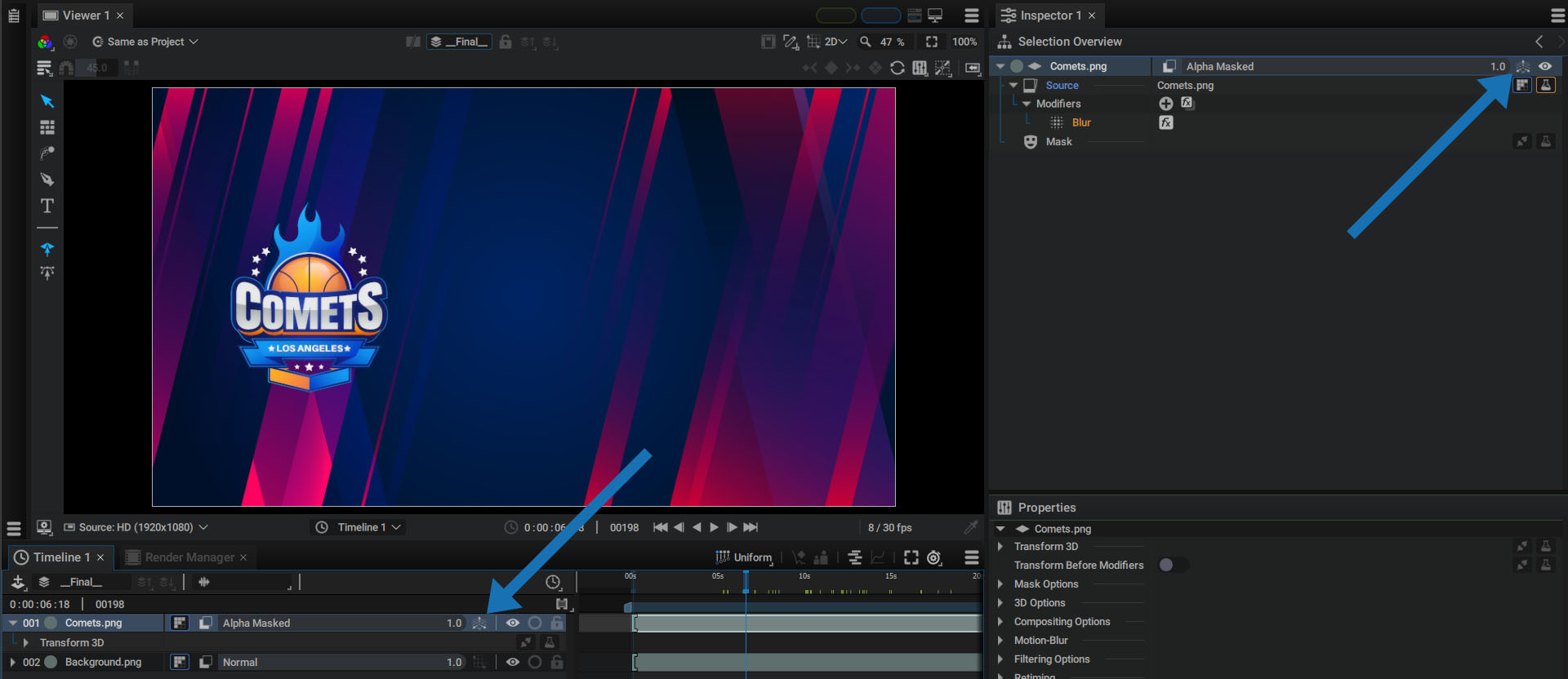
When this mode is active, the Transform section of the layer is replaced by a Transform 3D section.
The transformations displayed when 3D mode is activated are visually close to 2D mode, except that Skew is no longer available and the parameters now have 3 dimensions.
If a 2D transformation is applied before switching modes, the 2D parameters are converted to 3D parameters:
- Position values are converted from pixels to 3D units.
- The 2D Rotation value is used by the Rotation Z parameter
3D Transform Amount
The Amount parameter allows you to determine the influence of the transformation. By setting this value to 0, the transformation has no effect and the layer returns to its original place when it was added to the stack - in the center of the composition.
Note that you don't have to limit yourself to the 0-1 interval:
Rotation Order and Interpolation type
The Transform 3D section displays two new parameters:
- Rotation Order: is used when Classic interpolation (using Euler's rotation theorem) is active. It offers 6 different rotation orders.
- Interpolation Handle: Classic, Quaternion, Arcball
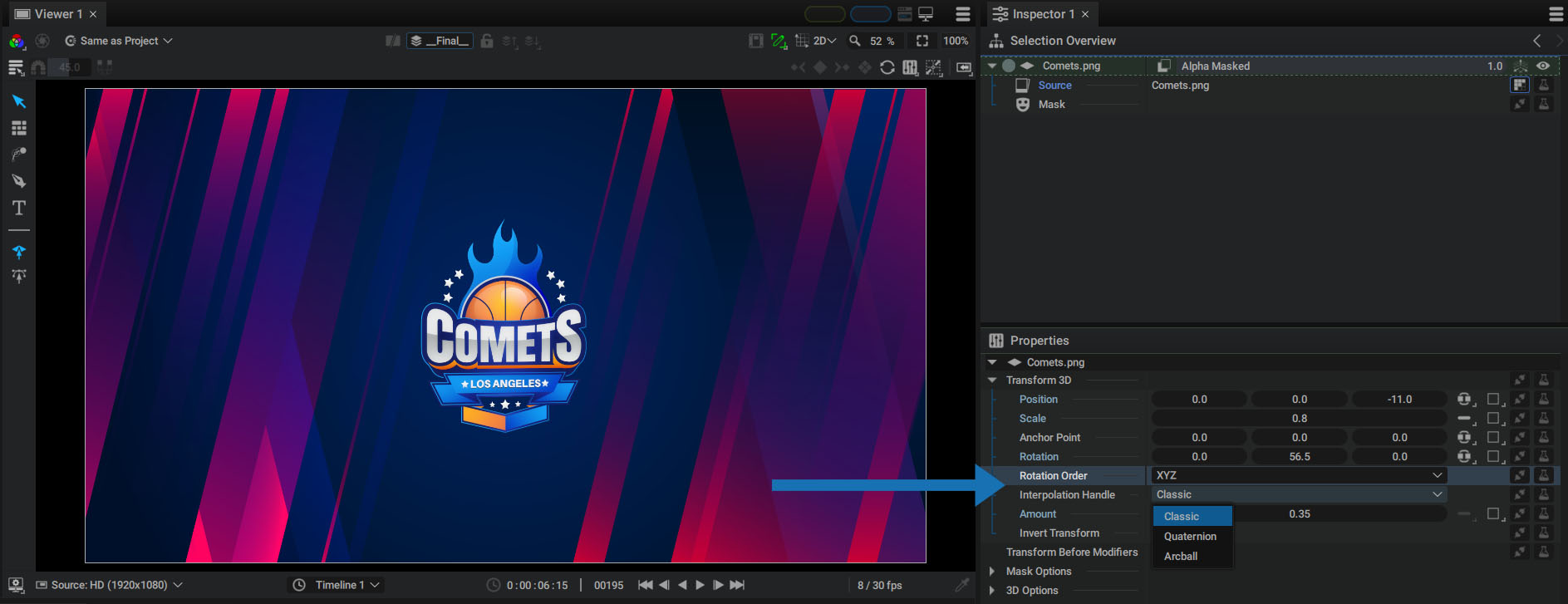
For more information on how to manage Transformation in 2D and 3D and 3D Interpolation methods, please refer to the Transform section.