Cameras and Lights in Composition
Camera Layer
The Camera Layer is an important layer in the Composition when working with 3D elements. The render of consecutive 3D elements will be made with the topmost active Camera Layer (or a default camera if there is none).
With a Composition selected, you can directly create a Camera Layer by clicking on the "+" button at the top of the Stack, and select Camera in the 3D Section.
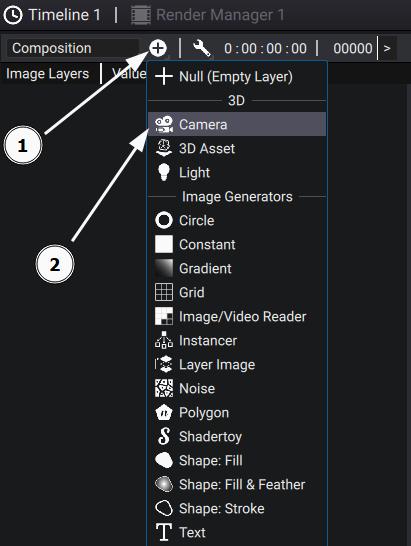
The Camera Layer has the same properties as the Camera Primitive.
In 3D mode, the camera will now appear on the Current Camera drop-down list in the Camera Menu.
You can then place the camera by manually modifying its Transform:
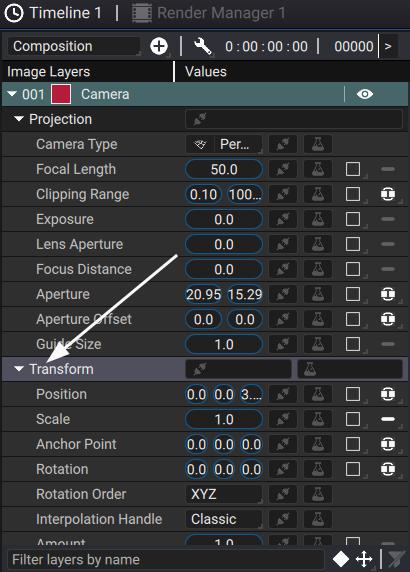
Or using the Transform 3D Tool with the Composition switched to 3D mode.
Note
Don't forget to Enable Camera Guide in the Overlay Menu of the 3D Options to select the camera in the scene. You can still use the Transform 3D Tool if the Camera Layer is selected, but it may be harder.
However, a much easier way to place and create the Camera Layer is to switch to 3D mode, place the Free Camera using the mouse control, and then click on the Create Camera From View button in the Camera Menu:
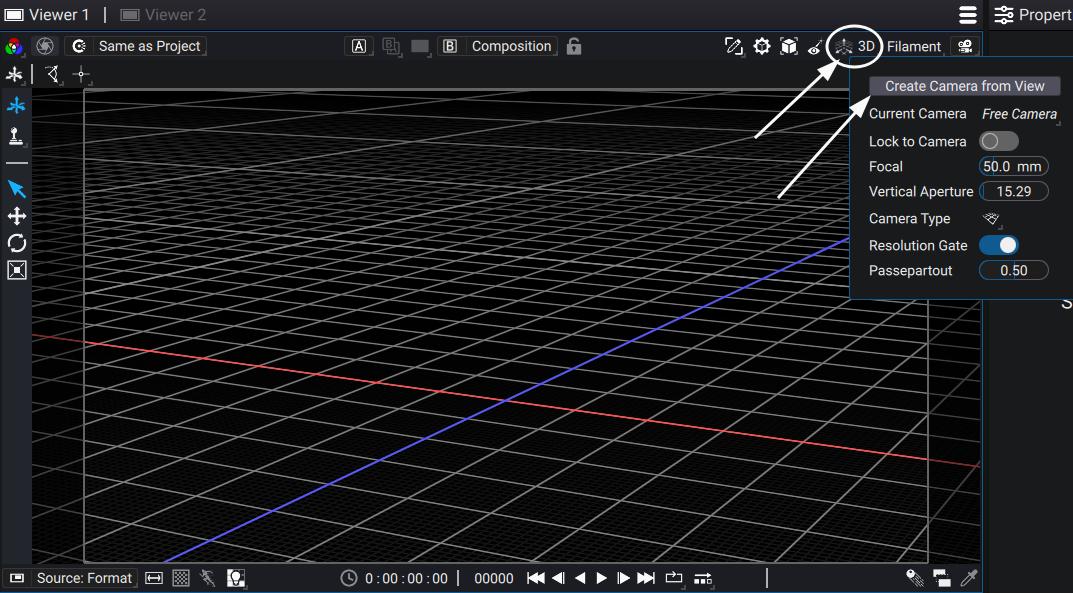
Importing a Camera from an Asset or a Scene
Camera Layers are an important part of the 2D/3D workflow. To allow Autograph to have full control over the combined 2D/3D render in a Composition, the Camera needs to come from a Camera Layer, which means that it is not possible to use the Camera in your assets directly. Instead, you can import your Camera in the Camera Layer. To import a Camera, click on the Import Button and select the Camera you wish to import. It will fetch all the available cameras in your Project Items. Clicking on the selection will import all the keyframes your camera may have.
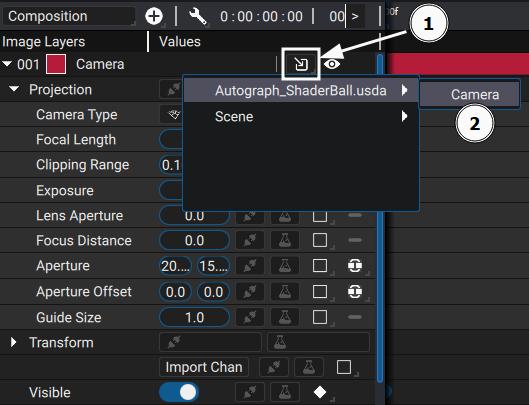
Warning
This will overwrite the parameters in your Camera Layer.
Light Layer
The Light Layer is created in the very same way as the Camera Layer. With a Composition selected, you can directly create a Light Layer by clicking on the "+" button at the top of the Stack, and selecting Light in the 3D Section.
The Light Layer has the same properties as the Light Primitive.
Similarly to the Camera, you can place the Light using the Transform directly or with the Transform 3D Tool while the Composition is in 3D mode.
Note
Don't forget to Enable Light Guide in the Overlay Menu of the 3D Options to see the light in the scene. You can still use the Transform 3D Tool if the Light Layer is selected, but it may be harder.