Creating a Scene
Creating a scene
An Autograph Scene is the basic project item to work with 3D. It helps you link one or multiple 3D assets but also non-destructively modify 3D objects.
To create a Scene, click on the Create Scene button in the Project Panel:
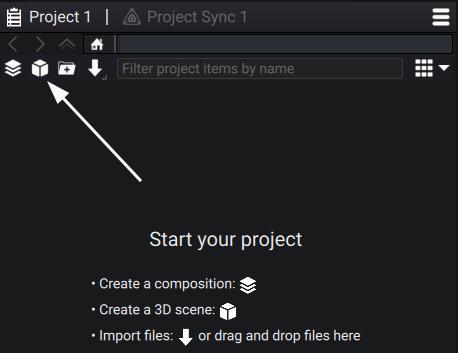
We will now see how to:
- Create 3D objects from scratch
- Link a 3D asset or even another Scene
Creating 3D objects
To create a new 3D object, jump to the Properties Panel of the Scene, and click on the Add button in the Outliner, :
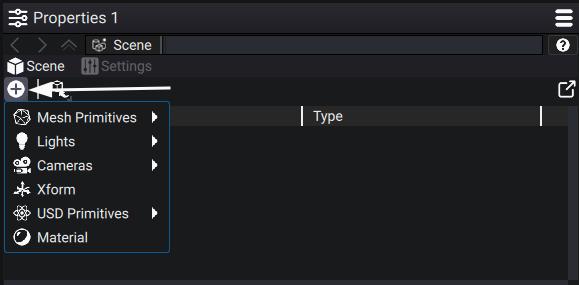
You can currently create:
- Mesh Primitives
- Lights
- Cameras
- Xform also called null or empty
- USD Primitives
- Material
Note
To understand the difference between Mesh and USD Primitives, click here
Linking assets and scenes
If there is at least one other Scene or 3D asset in the Project Panel, you have the possibility of linking them in your current Scene by reference. To do that, click on the Link by Reference button. You will then prompted with all of the available options:
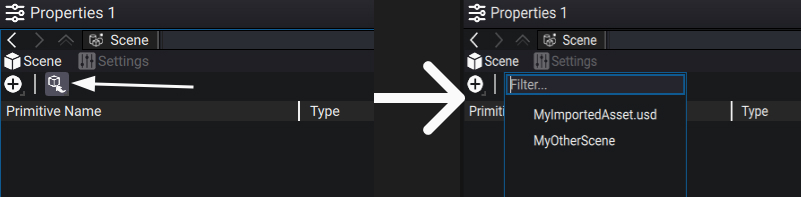
Note
You can link the same Scene or Asset multiple times, but you can't create loops (link Scene1 in Scene2, then link Scene2 in Scene1)!
For more information about linking scenes in scenes, click here