Mesh Primitives
Mesh Primitives
To create a new mesh go to the Properties Panel of the Scene, and in the Outliner, click on the Add button, then hover your mouse over Mesh Primitives:
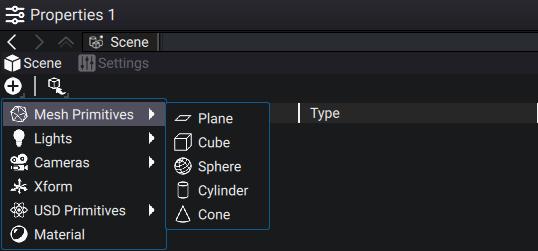
All primitives are procedurally-generated, and the primitive type can be changed at any time in the primitive Properties, below the Scene Graph:
Note
All primitives are inside a 2x2x2 bounding box by default.
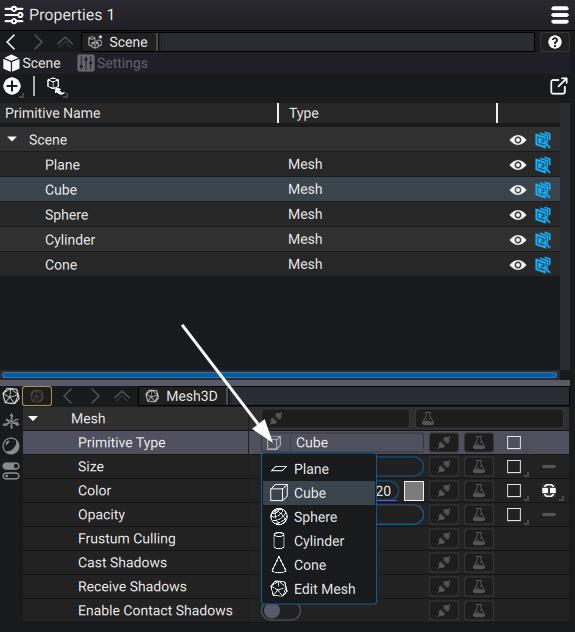
You can procedurally change the vertices position of the Mesh Primitive in the Properties.
| Primitive | Parameters | Descriptions |
|---|---|---|
| Plane | Rectangle | The position of the 4 vertices of the Plane |
| Cube | Size | The size of all edges of the cube |
| Sphere | Radius, Columns, Rows | The Columns and Rows handle the number of vertices the Sphere is made of. The Radius is the distance of those vertices with the center of the Sphere |
| Cylinder | Radius, Columns, Height | The Columns handles the number of vertices the round part of the cylinder is made of. The Radius is the distance to the direction axis. The Height is the size of the Cylinder along the direction axis. |
| Cone | Radius, Columns, Height, Second Radius | The first parameters are the same as for the Cylinder. The Second Radius is the radius of the top part of the Cone. |
Note
The last entry of the drop-down list, Edit Mesh is automatically selected when overriding an existing Prim of Type Mesh and is almost never set manually.
Additionally, they all share parameters that let you simulate a basic material (Color, Opacity) without the need to plug a Material Prim, and rendering behavior.