Frequency Weights
The Driving Graphic Parameters chapter explains how to control a numeric parameter using an Audio Analyzer.
The Threshold parameter allows you to set an amplitude threshold where any audio signal frequencies below it will be ignored; but, if you need more control, you can add a weight to each frequency when averaged.
Editing the Weight Curve
Select the parameter being driven by the Audio Analyzer and go to the Frequency Weights parameter. To the right of this parameter, there is a button to display all of the audio signal frequencies at the current time in the Curve Editor
From left to right, these frequencies range from 0 Hz to 20 Khz, which is the maximum frequency audible by the human ear. By default, the axis type is set to Logarithmic, which gives more horizontal space to the low frequencies. The vertical axis represents the amplitude of each of these frequencies, ranging from 0 to 1.
The Curve Editor doesn't prevent you from scrubbing the Timeline, which you can do via the section at the top. The frequencies displayed on screen correspond to the current time and therefore to the position of the playhead.
Axis Type
Switching this parameter to Linear will make each frequency the same thickness in the graph. There is usually a gap on the right since most of the time there are less high frequencies in the signal than the low frequencies.
Generally, switching back to Logarithmic will give you better control.
Weight Curve
Above this graph, there is a segment made up of two points with a value of 1. This curve represents the weight applied to each frequency during audio analysis.
Here, you can reduce the weight of some frequencies by adding points to the curve:
- Moving a point horizontally will define which frequencies are affected
- Moving a point vertically will define the weight of those frequencies in the final average
Notes
To know more about how to handle points on this curve, please refer to the Curve Editor section.
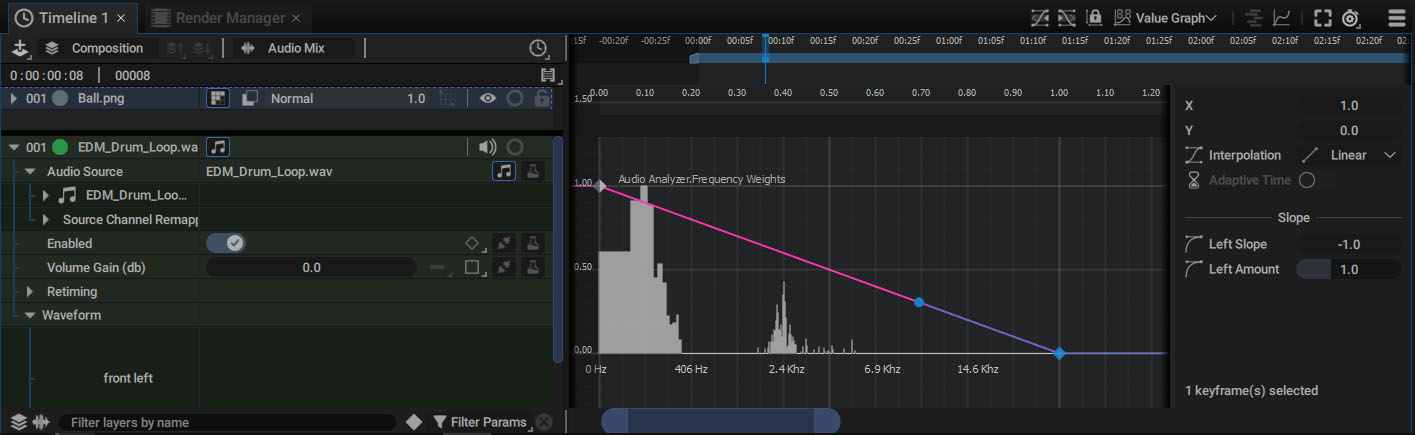
In the above image, the weight of the high frequencies has been reduced to give more importance to the low frequencies. This makes it possible, for example, to control the evolution of a parameter using only the sounds of the bass drum.
Remember that the Audio Analyzer averages the amplitudes of the selected frequencies. By excluding certain frequencies, you can just keep low frequencies with higher amplitudes. So the result of this average will be more significant. Depending on the weight applied to these frequencies, the Multiplier parameter will help regulate the overall result.
Notes
Although the graph's vertical scale is normalized by default between 0.0 and 1.0, it is entirely possible to move a point above 1.0 to give a lot more influence to a batch of frequencies. You can also move a point below zero to give negative weight to certain frequencies. The weighted average output of the Audio Analyzer will then provide a weight balance, giving you maximum control.