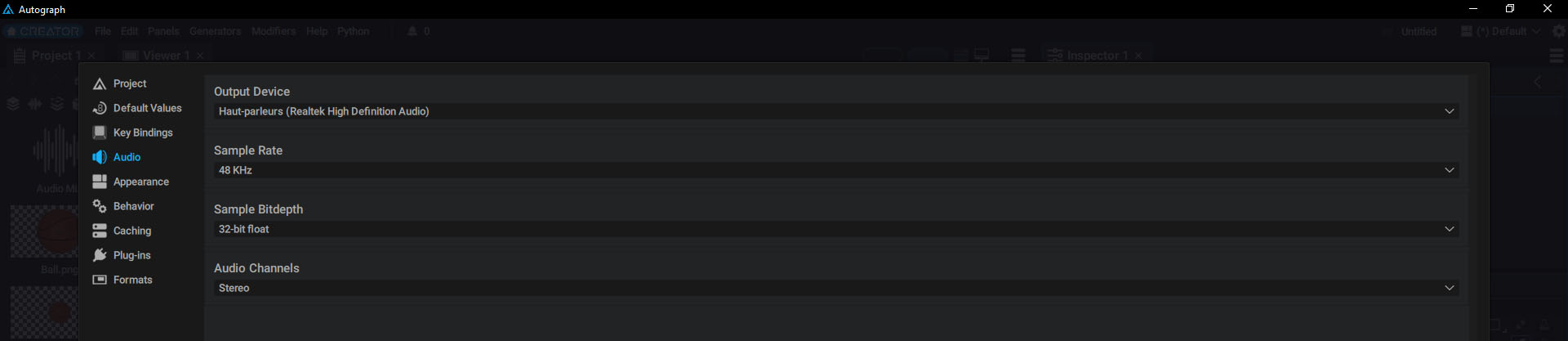Overriding Sampling Rate
Inspecting an Audio Source
Selecting an audio file in the Project Panel will display the same parameters as when selecting an audio layer in an Audio Mix and clicking on Audio Source in the Selection Overview.
Remember that by default, all parameters are shared between the layer's audio source and the reader in the Project Panel. Changing a parameter on either side will change both.
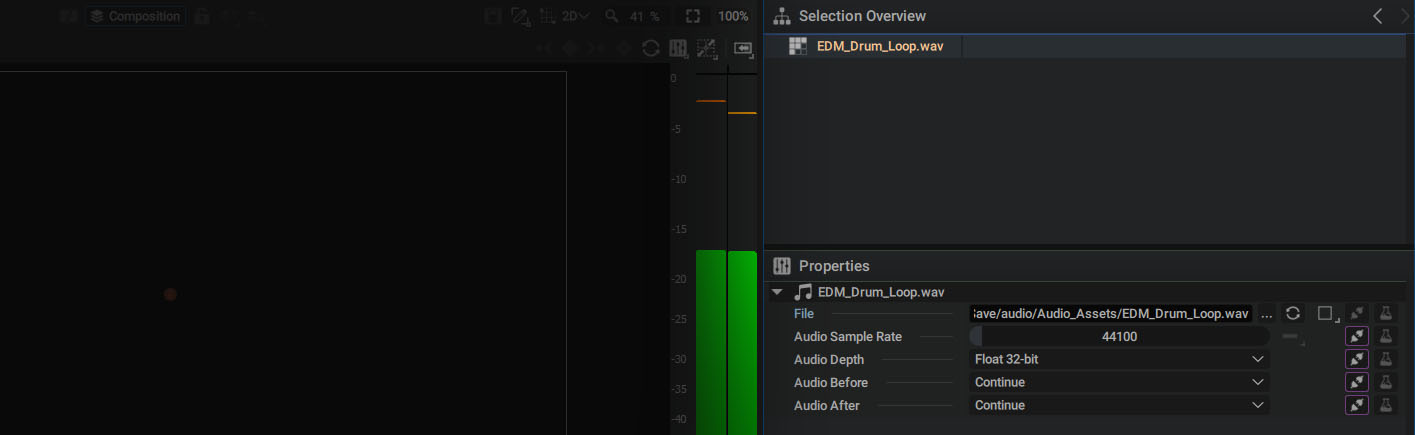
Notes
Find out more about shared parameters and how to unshare them to define a local override by referring to this section
Audio parameters are automatically set by reading file metadata. For example:
- File Path: /myFolder/mySong.wav
- Audio Sample Rate: 48000 Hz (also known as 48 kHz)
- Audio Depth: Float 32-bit
Autograph can read multiple file formats such as AC3, AAC, FLAC, WAV, AIFF, MP3, and more.
To manage audio channels separately (for example, Stereo, 5.1, 7.1, etc.), please refer to this section
Audio Sample Rate
When reading an audio file, you can set a new sample rate, for example from 48 kHz to 8 kHz. This value will only keep the low frequencies and get rid of the mid and high frequencies. The result will be similar to using Frequency Weights, cutting all frequencies above a certain threshold, but much simpler to achieve.
During playback, you can filter certain frequencies, for example higher than 1000 Hz, to just keep the lower frequencies.
Remember that a waveform represents the audio signal in its current state after changing the Audio Sample Rate or adding Modifiers. Too much filtering will only keep a small amount of the original audio signal.
Audio Bit Depth
It is also possible to change the Bit-Depth of an audio file during playback to reduce its quality; however, this change is much less audible than reducing the sample rate.
Audio Mix Quality Parameters
The concept of sampling frequencies and quantization (bit depth) also applies to Audio Mixes. You can mix audio elements with different frequencies in an Audio Mix that has a fixed value.
You can also set the Audio Mix bit depth and the number of channels, here mono or stereo.
Autograph General Audio Mixer Quality
Finally, Autograph's audio engine also has its own parameters. To access them, go into Autograph's preferences, located at the top right (cogwheel icon), then to the Audio section.
You can start by setting the Output Device, which is the device you'll use to listen to the Audio Mix. You can also set the sample rate used by the audio engine, its bit depth, and its mixing mode, mono or stereo.