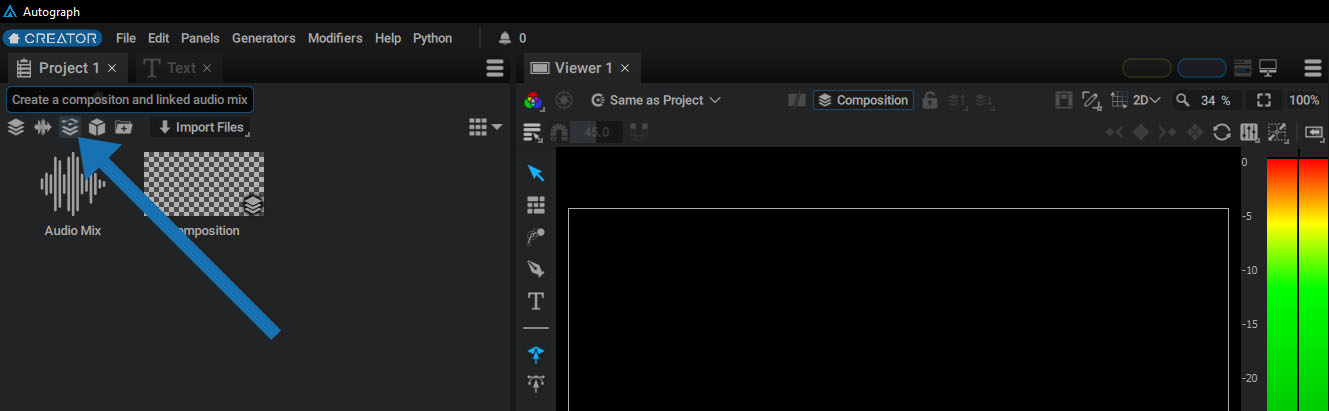Creating an Audio Mix
Audio in Autograph
In Autograph, a composition can only contain visual elements, not audio layers. Autograph offers a separate type of composition called an Audio Mix that is specifically designed for audio, where you can mix multiple audio sources to produce a unified audio stream.
You can then attach an Audio Mix to a composition to play it synchronously, or even use it to drive graphic elements in the compositon via various Generators and other tools.
If you'd like to try out Autograph's audio features, please download these example files.
Creating an Audio Mix
To create an Audio Mix, click on the “Create Audio Mix” button. A new element with a Waveform icon will be added to the Project Panel. Doing this does not automatically connect the mix to a composition, it only creates a new Audio Mix in the Project Panel.
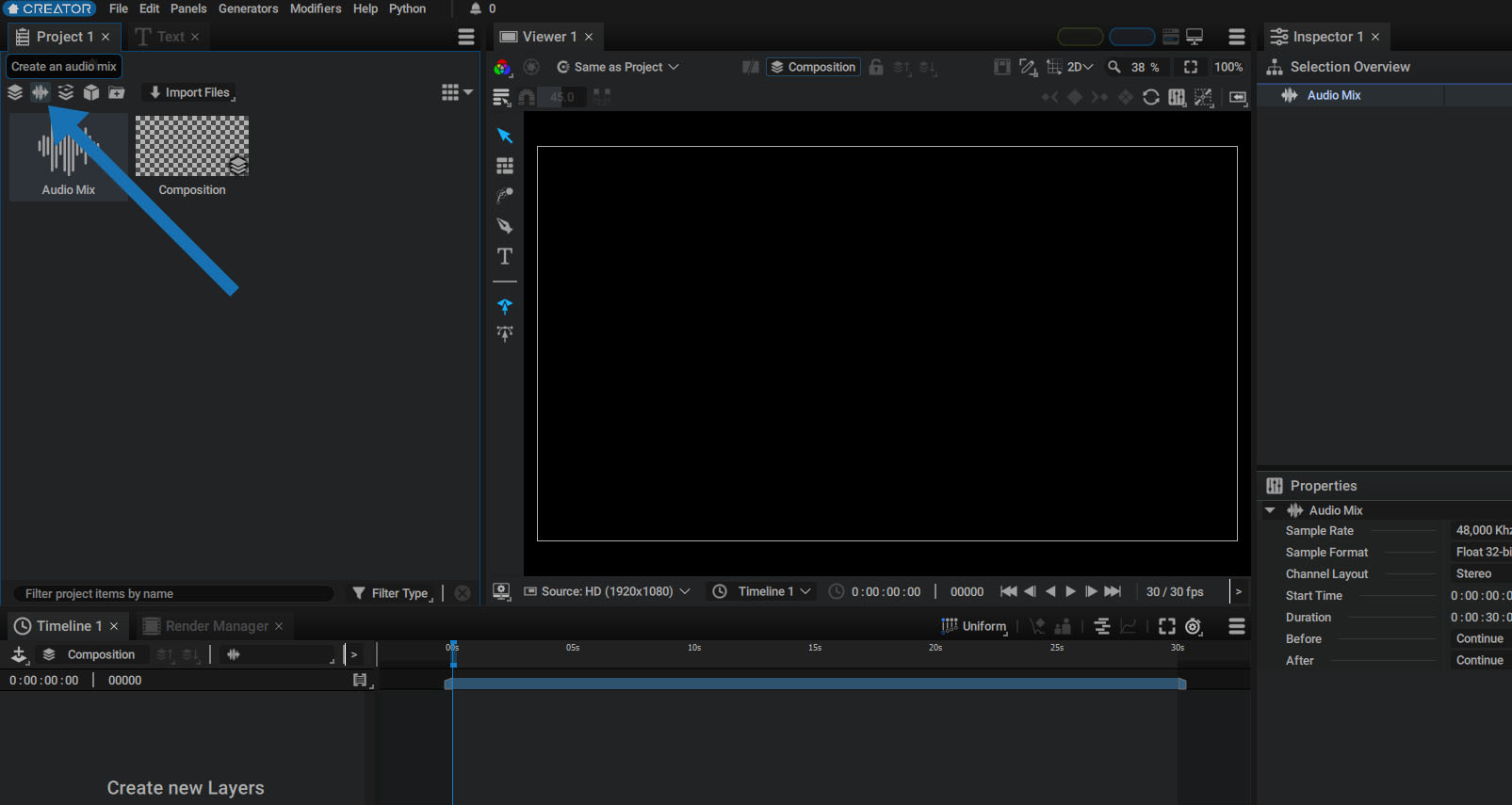
Connecting an Audio Mix to a Composition
In order to play an Audio Mix, it MUST be connected to a composition. If you haven't created a composition yet, you WON'T be able to play it. This is because a composition is the only element in Autograph that can set a time at which something will be rendered, whether it be an image or sound. The connected Audio Mix will be rendered according to the current position of the playhead, defined in the composition timespace.
To connect an Audio Mix to a composition, click on the composition's Audio Source parameter and select an Audio Mix from the list.
Doing this will create a second zone in the Timeline dedicated to audio elements. Keep in mind that an Audio Mix is a separate stack that is entirely dedicated to audio elements. Visual elements are combined in a Compositon in the top section, and audio elements are combined in the Audio Mix in the bottom section.
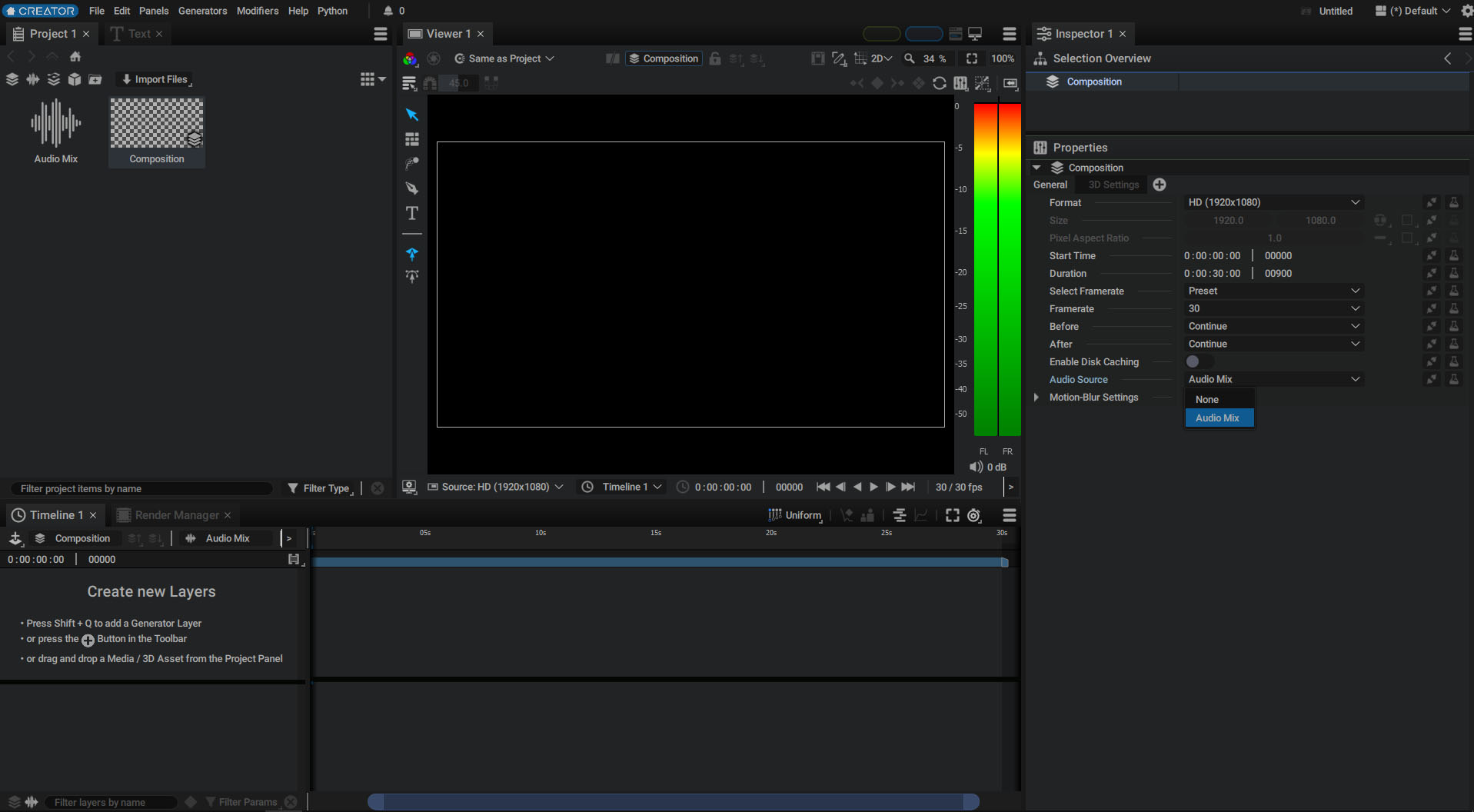
You can also connect an Audio Mix to a composition in the Timeline. When a composition is connected to a Timeline, the composition name appears above the stack.
There is a clickable Waveform icon next to this selector where you can:
-
Connect a existing Audio Mix
-
Create and connect a new Audio Mix, if none exists, which will appear in the Projet Panel
-
Disconnect an Audio Mix that has been connected
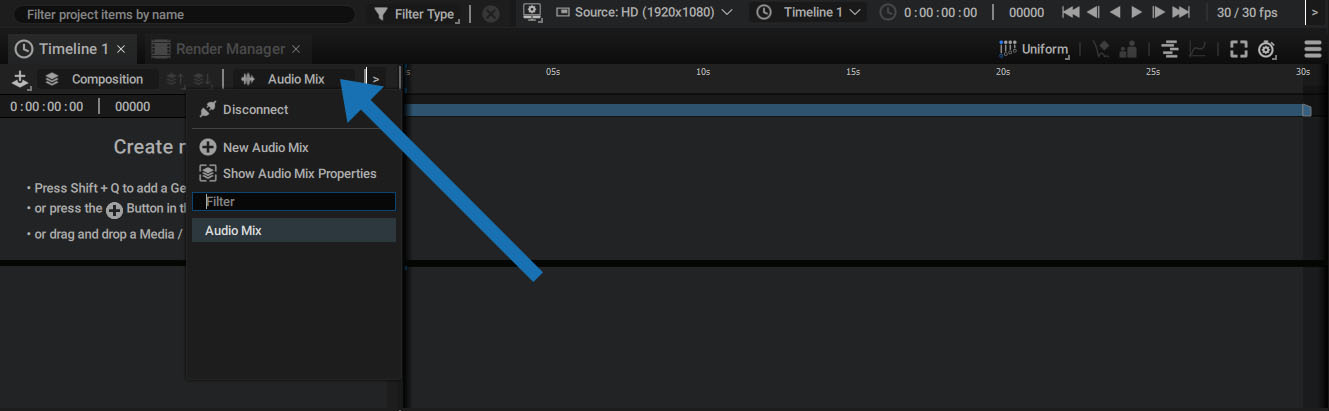
Once an Audio Mix has been connected, the Timeline will be split into two parts:
-
Compositon on top
-
Audio Mix at the bottom, with a greenish background
There are two buttons at the bottom-left of the Timeline that allow you to quickly maximize the space for the visual section or the audio section. You can also adjust the position of the separator between them.
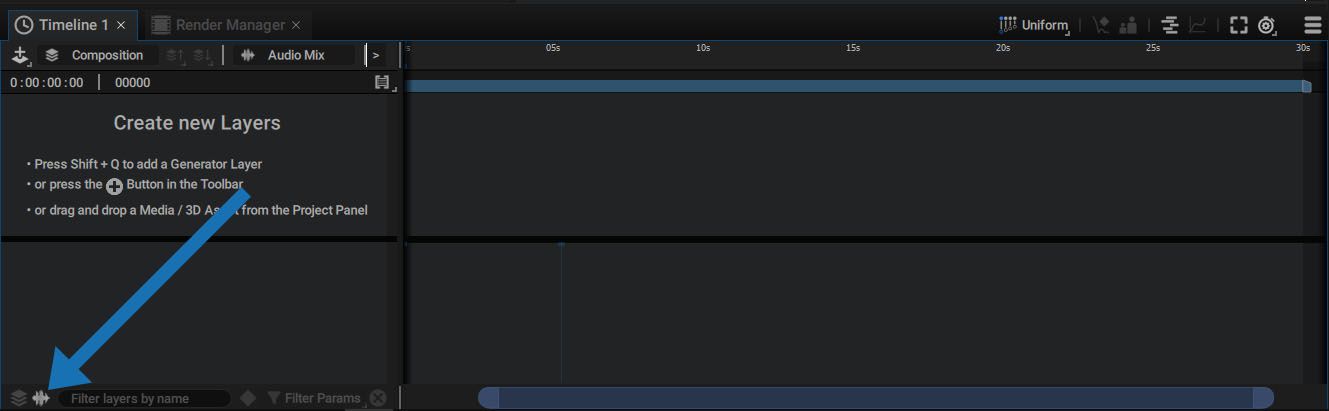
Keep in mind that disconnecting an Audio Mix will prevent you from hearing any sound during playback. Also note that the order of the audio layers in an Audio Mix is not important. Here, layer reordering is only used to reorganize the sources used in an Audio Mix.
Managing Several Audio Mixes for a Single Composition
This way of connecting an Audio Mix and a composition allows for having multiple Audio Mixes in the same project. For example, in the case of a multilingual project, you can create two Audio Mixes - one dedicated to an English version and one dedicated to another language.
You can dynamically replace one Audio Mix with another. If audio intensity or frequencies from an Audio Mix are used to drive layers in a composition, simply switching the Audio Mix will instantly update the animation. The same applies when switching from one piece of music to another.
Disconnecting an Audio Mix and replacing it with another one will not just change the composition's audio content. For example, if an Audio Mix is used to apply a distortion on any visual elements, the distortion would change as well, according to the replaced Audio Mix.
Creating a Compositon with a Connected Audio Mix
To directly create a composition and connect it to a new Audio Mix in a single step, click on the button with an icon combing a stack and a note at the top of the Project Panel. This will create both elements at the same time and automatically set the composition audio source to the Audio Mix.