New Composition from PSD
PSD files can be imported into Autograph. When imported, the Output Part dropdown menu in the reader properties is populated with the PSD layers.
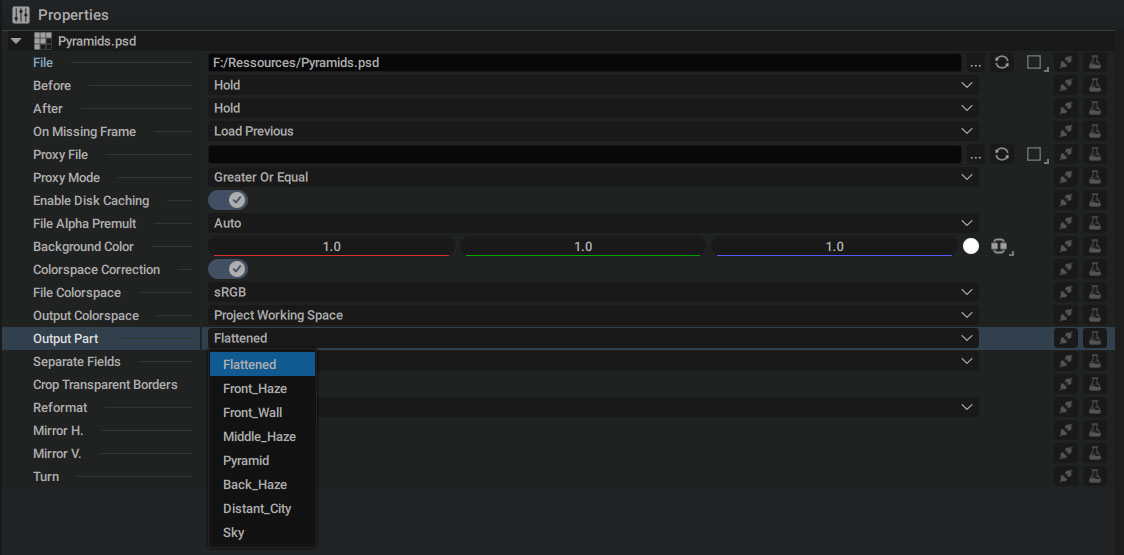
If you are only interested in the final flattened render of the PSD, selecting the Flattened option is sufficient. If, however, you want to access an individual layer, you can do so by selecting the corresponding entry in the menu.
Note that when creating a layer from the Reader, the Reader instance parameters will be shared by default, which means that all Reader instances will select the same Output Part. To select different output parts in different Autograph layers, you can unshare the Output Part parameter as described in the parameter sharing section.
Note
When selecting a layer in the PSD, the Layer Styles and Masks will not be preserved.
Converting the PSD to an Autograph Composition
You can right click on any imported PSD file and select the Create Composition From PSD Layers option to create a Composition from the PSD.
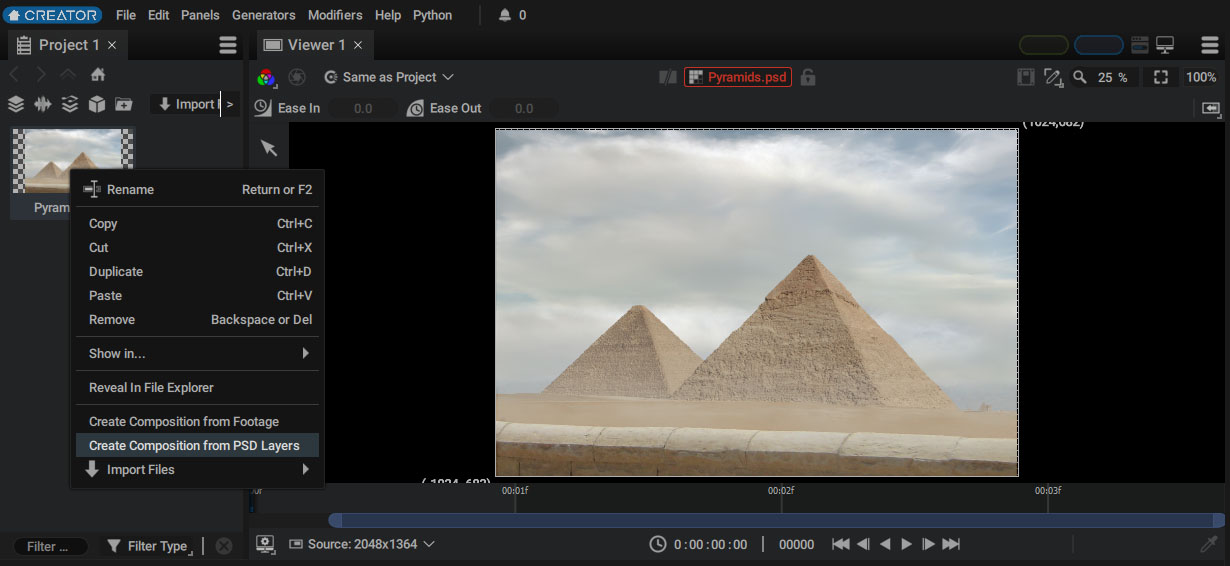
A new composition will be created with the same name and the same number of layers as the PSD file.
For each layer, the Output Part parameter is unshared and points to the corresponding layer in the PSD file:
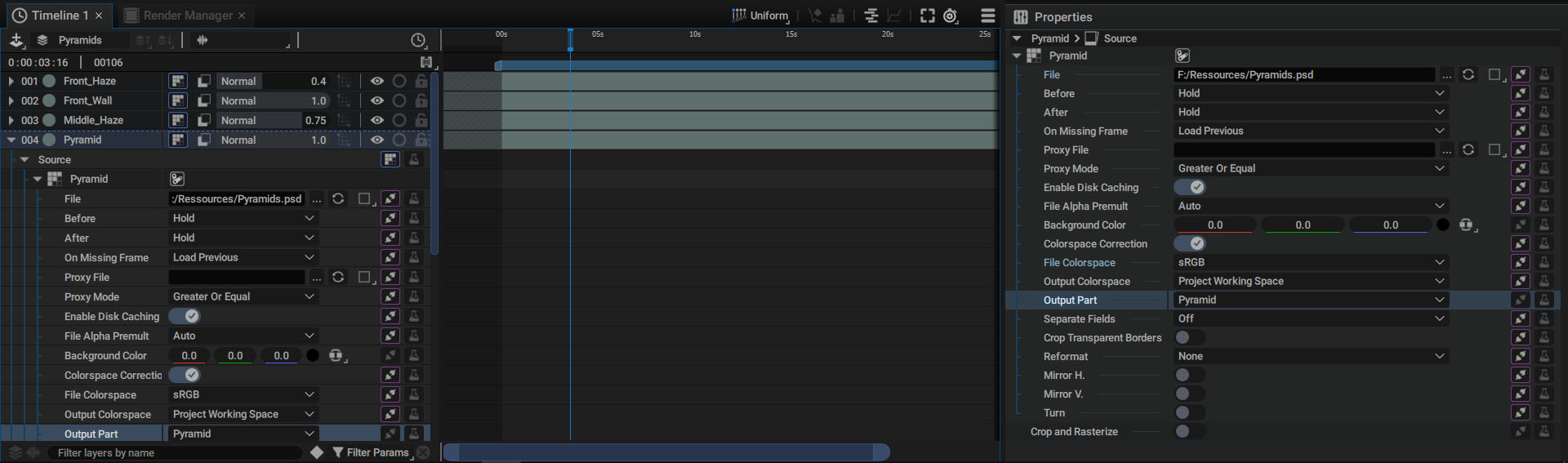
Note
Unlike After Effects, which creates a new folder in the Project Panel with all the layers, Autograph dynamically points to the corresponding Output Part for each layer. This allows you to change the content of a layer at any time in Autograph by modifying its Output Part parameter.
Quick layer placement in 3D space:
Once the layers have been created, placing them in 3D is very simple:
- Select all layers by pressing Ctrl/Cmd + A.
- Click on the 2D/3D layer icon, right next to the Opacity value, on the layer's main line.
- In the Inspector panel, unfold the Transform 3D group.
- Use multi-editing options to move and scale up all layers, using Linear or Additive mode.
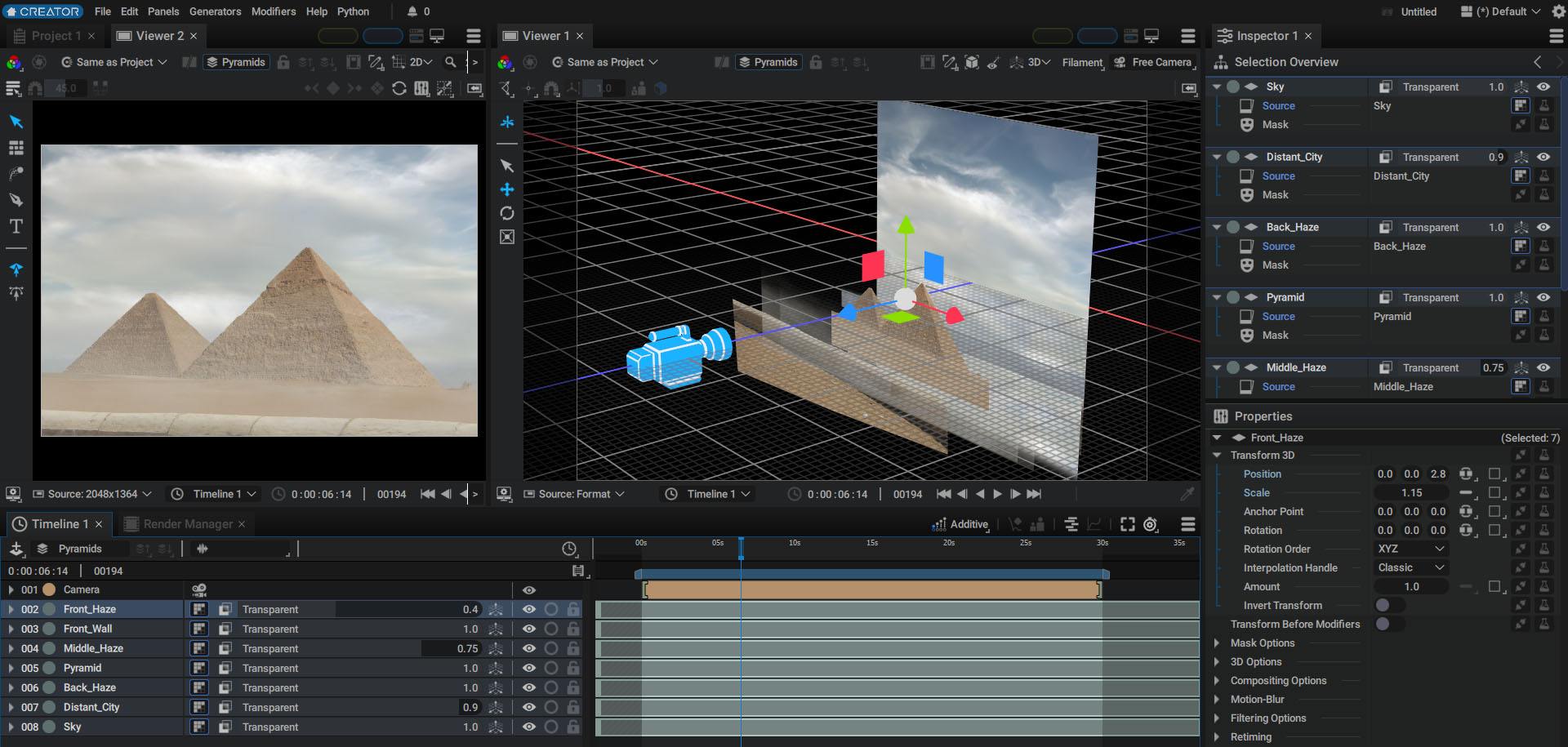
Conversion rules and limitations:
Note that the conversion is lossy and does not support all Photoshop features, namely the following features are not supported at the moment:
- Smart Objects
- Adjustment layers
- Some Layer Styles (Satin, Inner/Outer Glow, Inner Shadow, Stroke)
The supported Layer Styles are converted to Autograph corresponding Modifiers, which may not have the exact same effect result with the same values.
Layer Groups are converted as sub-compositions with Blending Pass-Through Sub-Comp enabled.
Layers with a clipping mask create a sub-composition with the original alpha and enable the Preserve Underlying Transparency layer parameter.
Vector Masks and Shape Layers are properly converted to Shapes Generator. Pixel masks are burnt into the layer image.