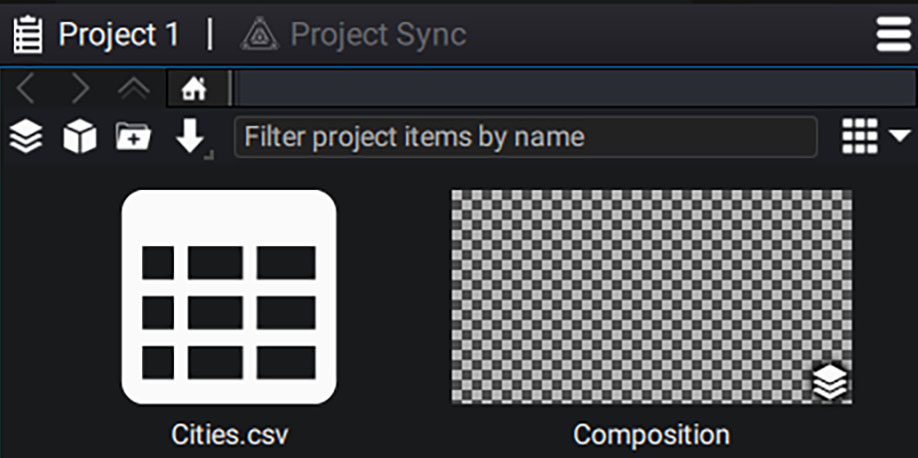Working with Tables
Each intersection between these two elements represents cells containing data. Each column, as well as parameters, can be of different types (numerical values, text, etc.).
In the case of a CSV file, the first row is dedicated to naming each column. It is important to keep this in mind, because when using a table in Autograph, the row number may be out of sync with the ones in your spreadsheet editor (LibreOffice Calc, Microsoft Excel, etc).
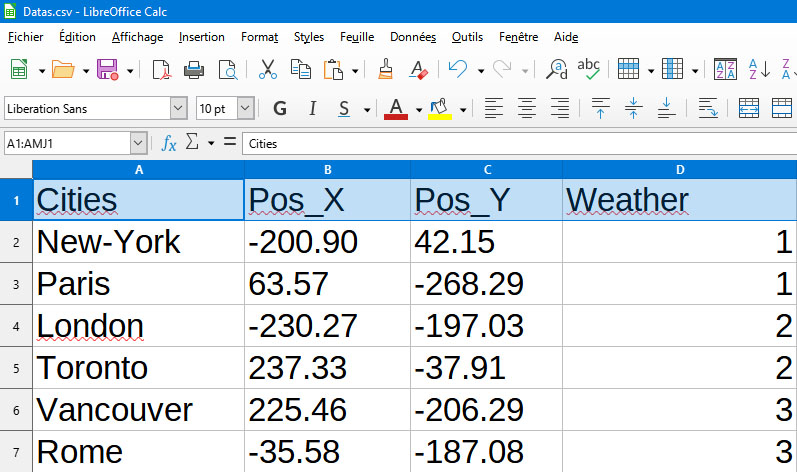
Autograph uses this first row to list the columns, allowing you to connect one of them to a given parameter.
A table can be used for many different purposes. For example, it can contain information about people:
- First name
- Last name
- Age
- Occupation
Or define concepts in several languages, in order to adapt the same project to different countries:
- Hello
- Bonjour
- Hallo
- Sveiki
A column contains a type of data and each row is data of this type.
Warning
It is therefore important not to mix different types in the same column.
Connecting to an external CVS file
To connect to a CSV file in an Autograph project, click on the import arrow in the Project panel and choose Add Tables.
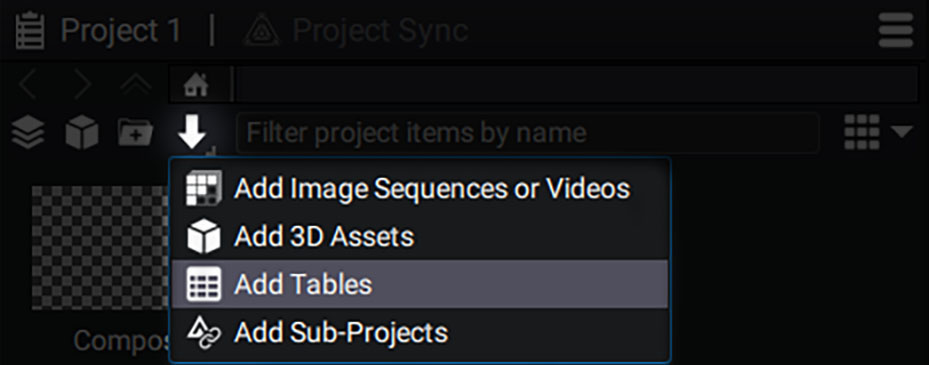
Navigate to your file and please make sure that the Sequence View option is unchecked for now. We will discuss this option in the Animate table sequence section.
Your table is now visible: