Workspaces and Shortcuts
Workspace types
Autograph displays two different types of workspaces:
- Default: The only one embedded by Autograph itself and cannot be deleted. It is, however, possible to reset it with the option just above it.
- Custom Workspace: list of workspaces created by the user. In the example below, My Workspace is a custom workspace.
- Project: will be saved in your project and *.agp file. It can be found when opening it on another computer.
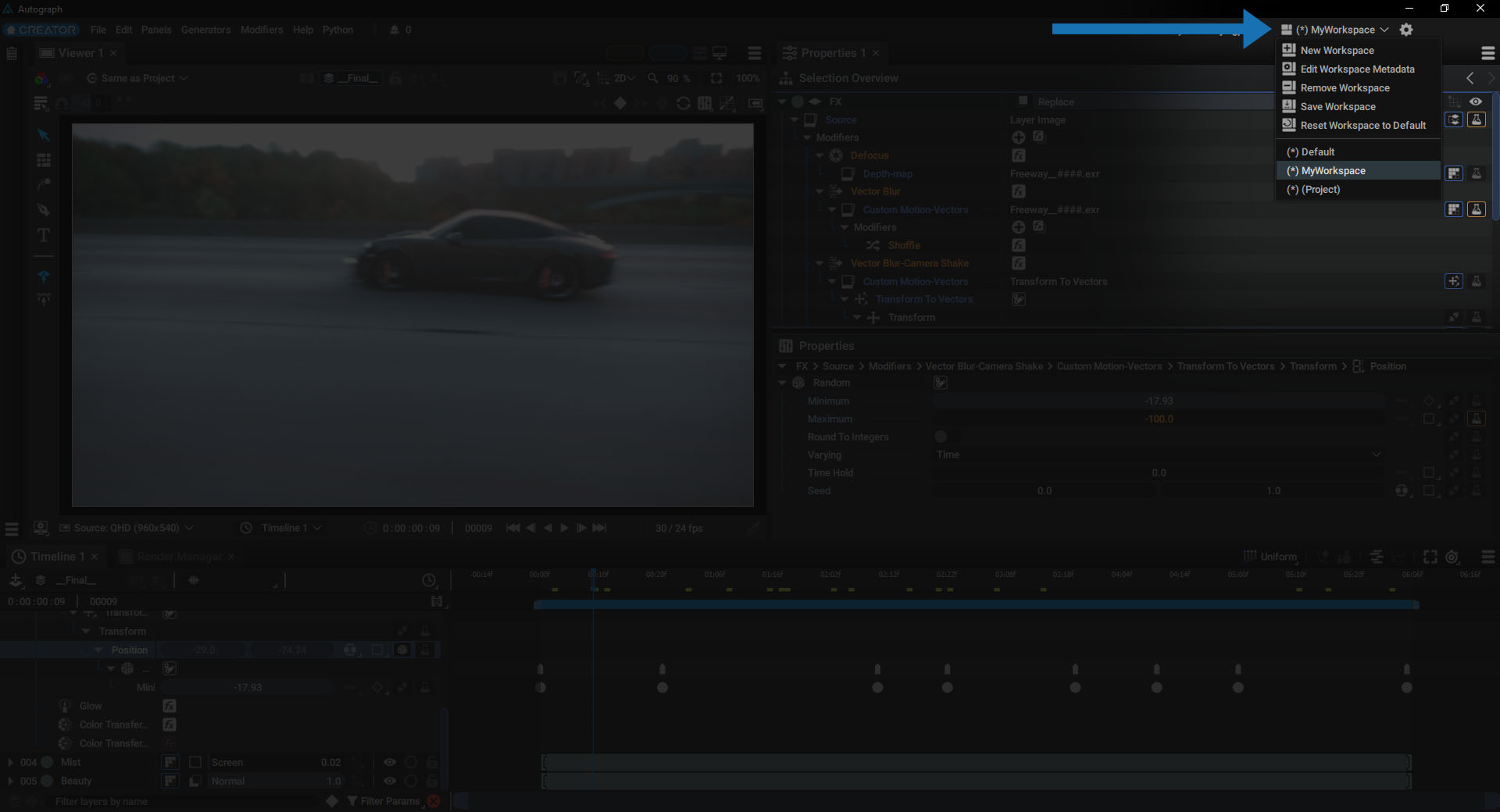
Workspace actions
After moving the panels to create your own workspace, you can save it in your preferences.
Several other options are available:
- New Workspace: creates a new workspace and asks you to name it.
- Edit Workspace Metadata: edits the current workspace, to change its name for example.
- Remove Workspace: completely deletes the current workspace.
- Save Workspace: saves the current workspace in your personal settings
- Reset Workspace to Default: resets the current workspace similar to the Default one
Autograph shortcuts
Click on the Preferences (gear) icon at the top right hand corner, which will open the software settings.
There is a Key Bindings section where you'll find the existing shortcuts and where you can also modify them.
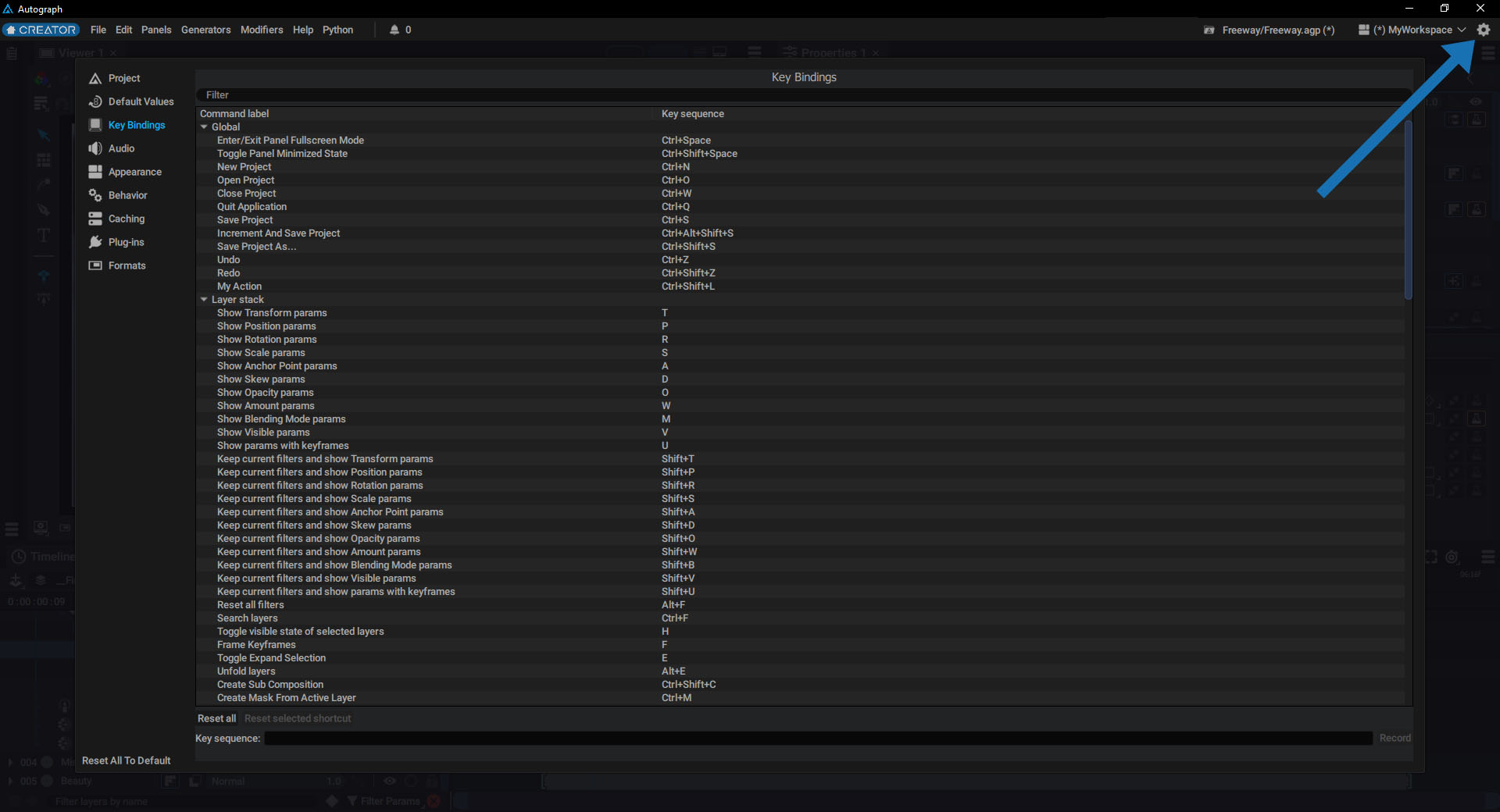
To change a shortcut, select it from the list, click on the Record button at the bottom right, then perform the key sequence.
Note
In case of any errors, or if you want to return to the initial state, you can use the Reset all or Reset selected shortcut buttons at the bottom left.