Outside range beahviour
Just below the file path, you will see Before and After which are the two parameters that define the behavior of a layer outside of its original range.
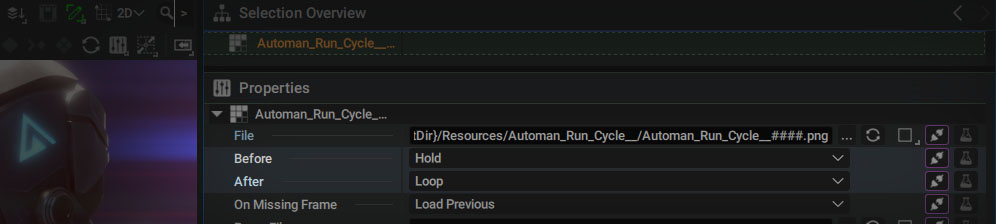
When you import an image sequence or a movie (video file), and use it as a layer Source in the Timeline, the duration and the frame rate of this animation define a range, represented by a rectangular block in the Dope Sheet.

Two visibility keys are automatically created at the first and last available frames in the file. This block represents the original file range. By moving the last visibility key to the left, you can shorten the layer and make it disappear, before reaching the last frames of its content. You can also move this keyframe to the right and extend its visibility in the composition. What happens in this case? The answer to this question lies in the After dropdown list, where several options are available:
- Hold (Default): repeats the last available frame infinitely
- Loop: repeats the whole animation in loop, infinitely. Useful when integrating loopable stock images (flames, smoke, animated backgrounds, etc)
- Bounce: repeats the whole animation, back and forth. Sometimes called "Ping-Pong", it's really useful when you want to loop a non-loopable animation
- Black: fills the extended images in full black
The Before parameter does exactly the same, but is applied when you extend the range of the layer to the left by moving the first visibility key.
When you extend a layer, the extended part is respresented by diagonal lines.
