Properties
The content of the Properties section at the bottom of the Inspector depends on the selection state in the Selection Overview. All parameters for the selected item(s) are displayed here.
To quickly access a parameter, the workflow is generally as follows:
- Select one or more layers in the Timeline or Viewer
- Select one or more items in the Selection Overview
- Alter the parameters of selected items in the Properties section
Revealing a Parameter in the Timeline
The Timeline is designed to display all layer parameters, unlike the Inspector which lets you filter and display them by category, for faster access. However, we often need to access a parameter in the Timeline in order to animate it and manage its keyframes, for example.
To do this, simply right-click on a parameter in the Inspector and select Reveal in Timeline:

You can also press the X key after selecting a parameter:
The video above shows that this option is also available when an item is selected in the Selection Overview. This allows you to access a parameter very quickly, no matter its level in the Tree.
Note
If several parameters are selected, the active parameter will be taken into account at reveal time.
Editing Several Parameters at the Same Time
Several parameters of the same type can be selected for editing at the same time:
Keep in mind that parameters must be the same type. Selecting a Position parameter (which is a 2D parameter by default) at the same time as a Rotation (which is a 1D parameter), makes no sense.
On the other hand, if the Position is switched to Separated mode, it will be represented by two 1D parameters (X and Y), making multi-editing possible.
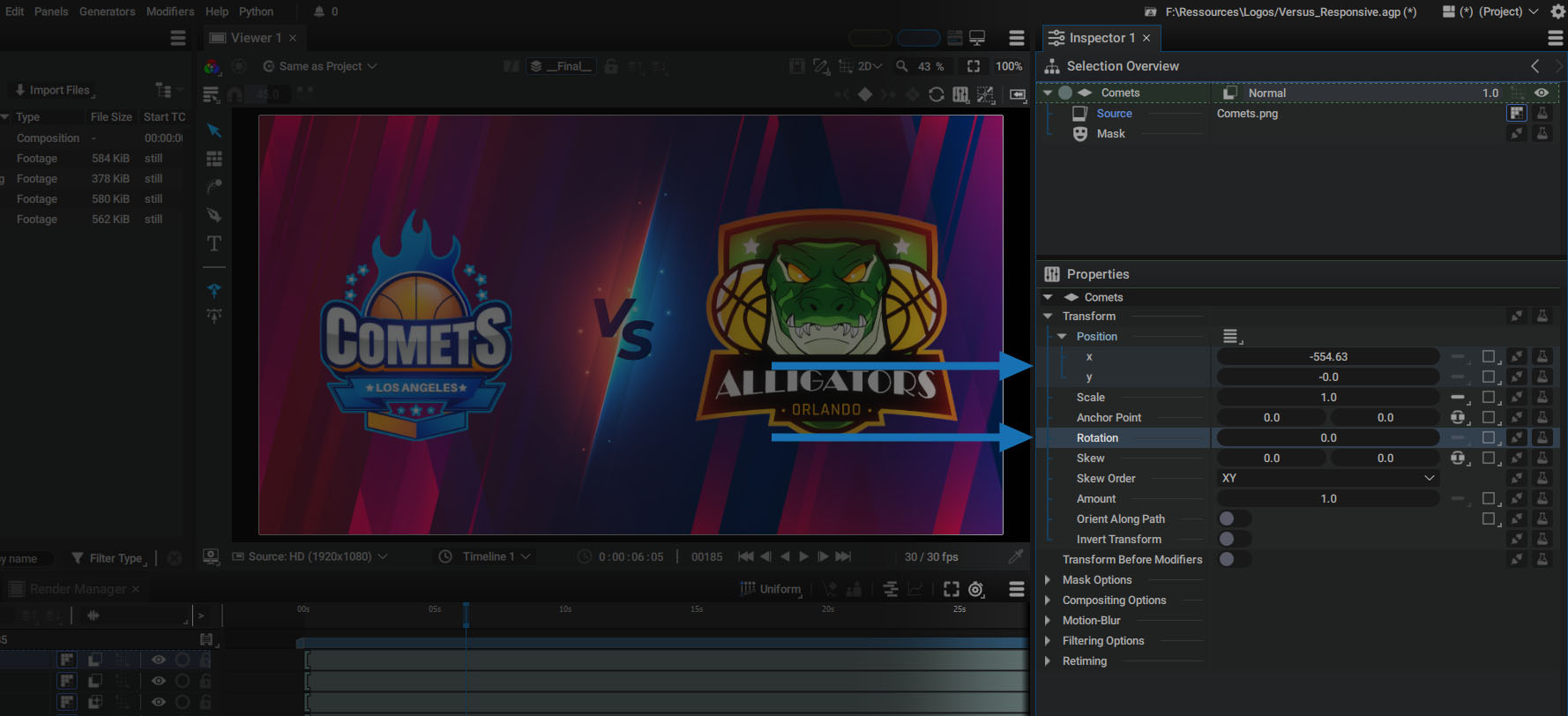
Note
Multi Edit Modes can also be used in this situation to change selected parameters in different ways.