Activate License
Node-locked licensing
After installing Autograph and launching it for the first time, there will be a screen to enter your login and password. Click on Remember me if you don't want to enter this information again the next time you use Autograph. Unchecking this box can be useful for one-time use of your license on a different computer.
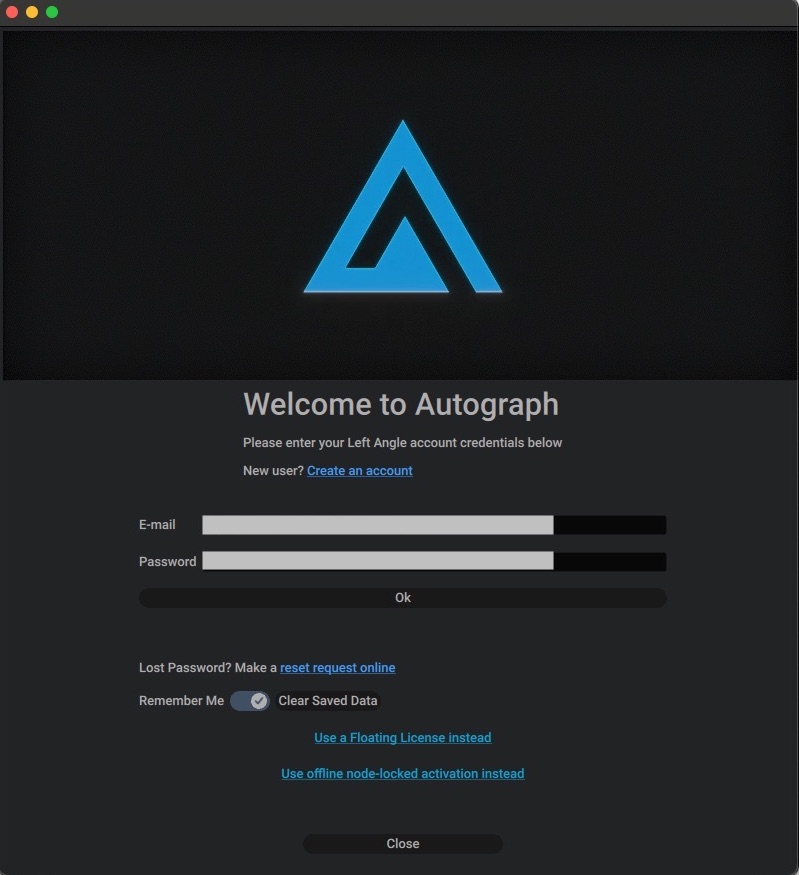
Note
All license activation/deactivation requires an internet connection. It is not possible to activate Autograph without an internet connection; however, once activated, you can use Autograph without an internet connection for as long as 45 days before another internet connection is required. If you are a studio and need on-site floating licenses, please contact sales@left-angle.com.
The next screen allows you to activate the license that's associated with your account. If you don't have a license yet, you can click on "Use Free Version", which will start Autograph Starter. Autograph Starter lets you use Autograph for free for commercial use, with some limitations. For more information about Autograph Starter limitations, check out the FAQ on our website.
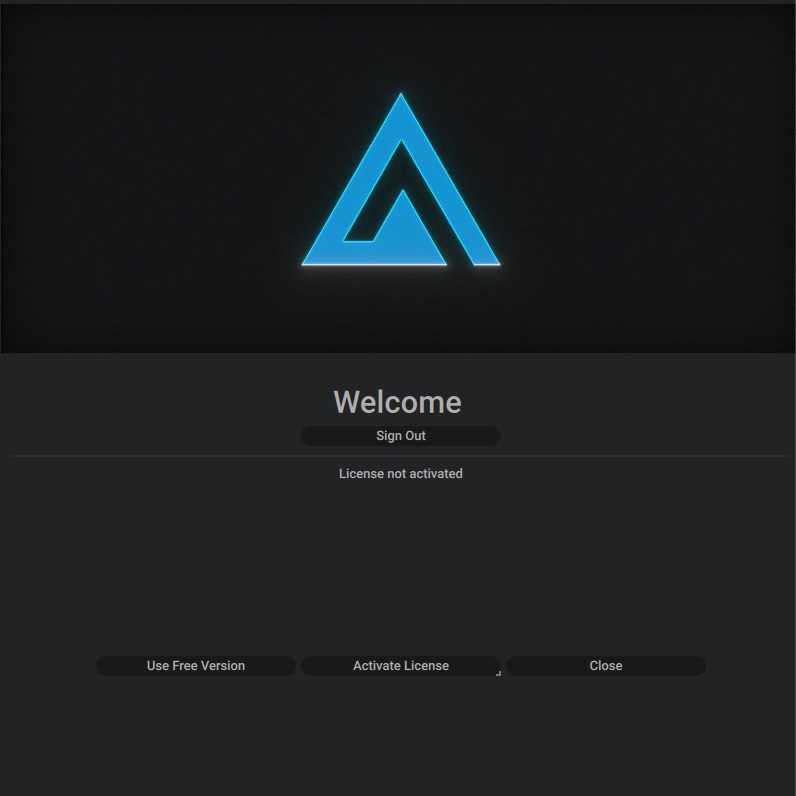
You can have multiple licenses associated with your account. Each license can only be locked on one computer at a time. In the example below, one license is already in use with another computer labelled Office 2 , but License 1 is available. You can link your account by selecting it and clicking on Activate.
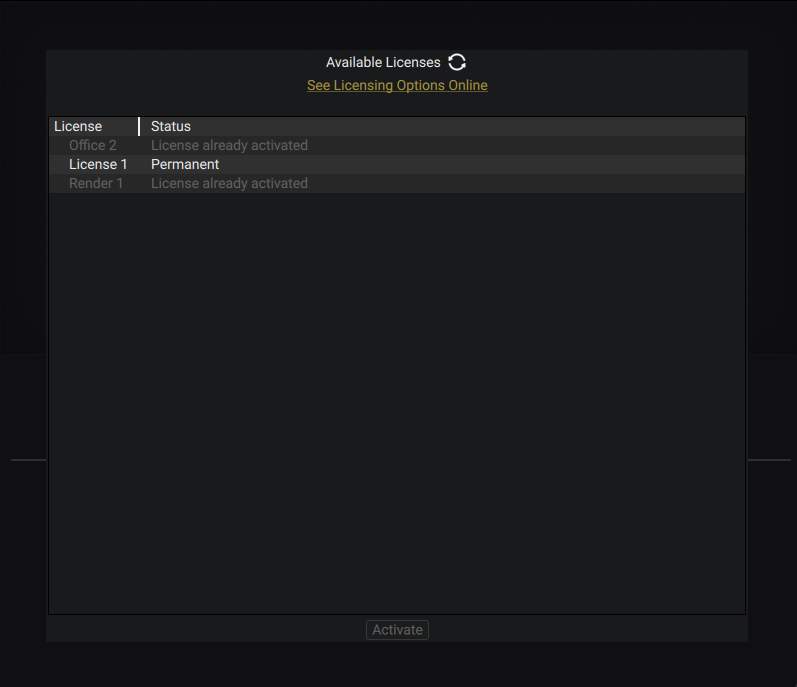
After activating, a message will indicate that the license has been linked to Autograph on the device. If there is a set expiration date, it will indicate the time remaining before expiry. When using a subscription plan, the expiration date will automatically be renewed with payments.
Left Angle does not differentiate between individual licenses and group or team license packages. A company can purchase 10 licenses under its unique account, set up 10 computers to refer to this account using the same login and password, then activate the licenses according to needs and available devices. This flexible approach is intended to make it easier for system administrators to manage a large number of licenses and computers.
Note
In the Autograph Home Panel under the Account tab, you can check the "Auto Deactivation" option, which will automatically deactivate your license when closing Autograph and automatically reactivate it when starting Autograph. Using it this way is almost like having a floating license.
You have the option to deactivate it or you can go ahead and click on start to run the software.