Getting Started
Autograph Live Link brings the power of Autograph's rendering engine directly into DaVinci Resolve: create your motion design templates in Autograph, with the full flexibility of Autograph's workflow, and use them in your Resolve projects with Live Link.
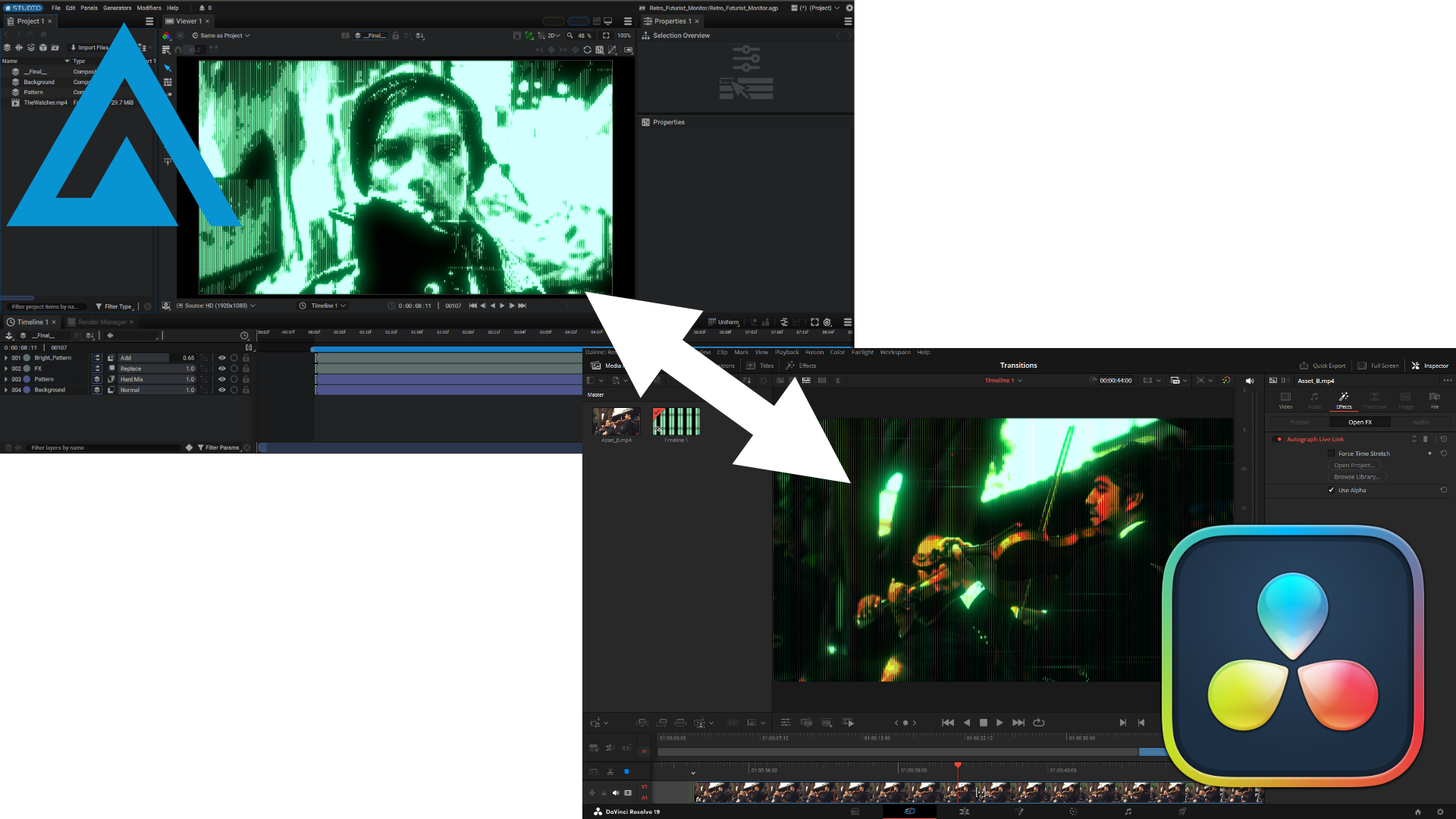
Composition parameters of your motion design project are automatically exposed as Live Link parameters that are fully animatable in Resolve. In addition to your projects, Live Link is also bundled with a library of preset generators, filters and transitions to get started quickly.
Plugin Installation
The Live Link OpenFX plugin is automatically installed along with Autograph. If the plugin is not visible in Resolve, refer to the Troubleshooting section. Live Link also comes with bundled generators, effects and transitions to get started. These are installed in <Documents>/LeftAngle/Autograph Live Link. Live Link content is periodically updated with new templates.
Usage in DaVinci Resolve
Live Link is accessible in Resolve either as a Generator, Video Effect, or Transition.
- To create a new Live Link clip with a generator, go to the Effects section under the Generator tab, and drag/drop the Autograph Live Link entry onto the timeline.
- To create a Live Link filter, go to the Effects section under the Video tab, and drag/drop the Autograph Live Link entry onto the clip you want to filter.
- To create a Live Link transition, go to the Transitions section under the Video tab, and drag/drop the Autograph Live Link entry between the two clips to transition between.