Uniform / Relative
In the main bar of the Timeline panel, there are several options on the right, including a Multi Edit Mode menu.
First, make sure that it's in Uniform mode:
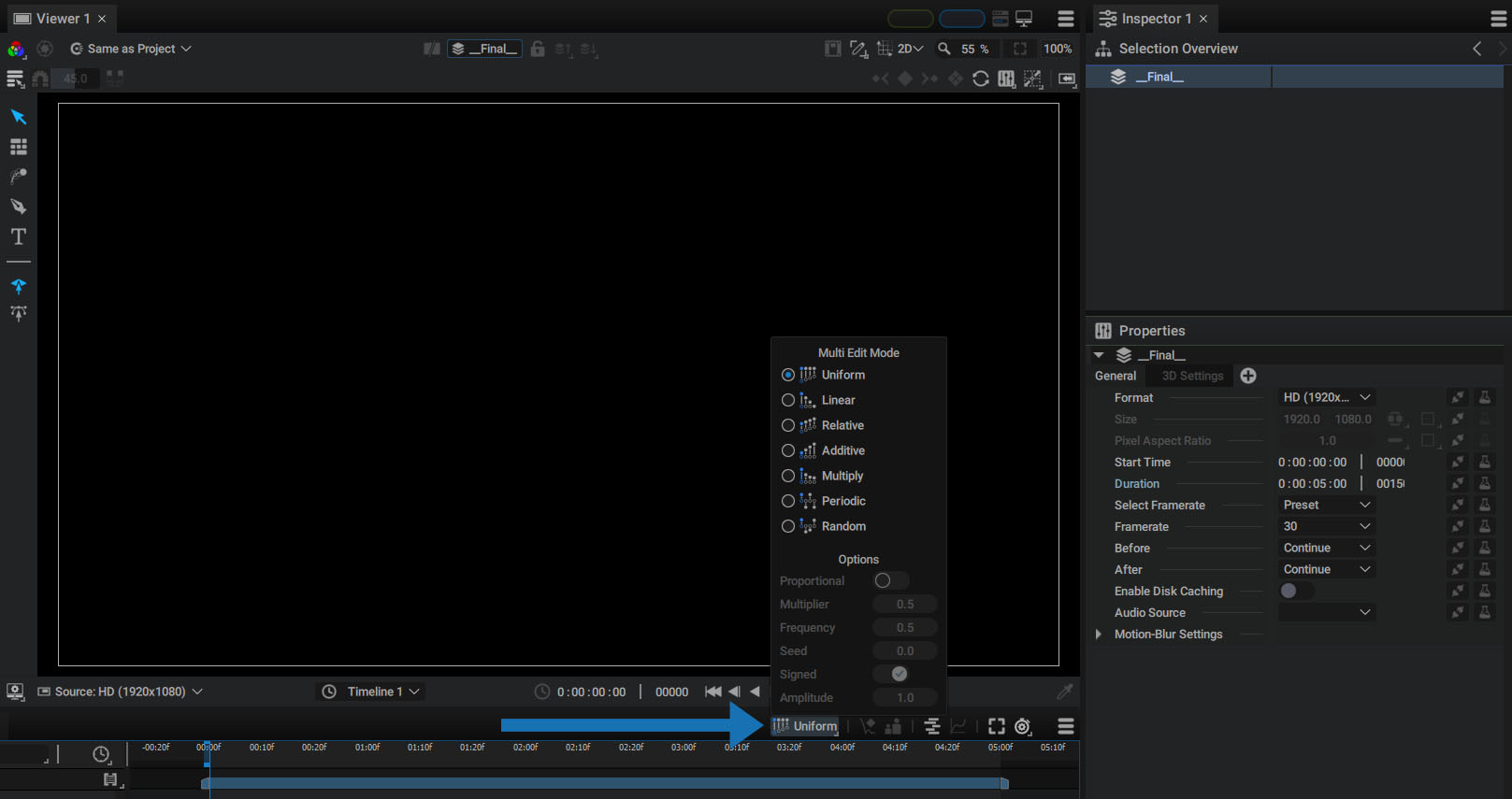
Editing Several Layers or Parameters
Autograph lets you select several parameters or layers at the same time by pressing the Ctrl/Cmd or Shift keys, whether you're in the Viewer, Timeline, or Properties section of the Inspector. Once selected, any changes made to one of these parameters or layers will also affect the other selected ones.
When this multiple selection is made, one of the layers is defined as the Active Layer. This is the layer displayed in the Properties section of the Inspector.
Uniform and Relative Changes
In the example below, we selected several layers with the same Position.Y value, but different Position.X values. By dragging the Position.Y parameter in the Properties section, we'll modify the vertical position of these layers, without changing the Position.X value.
Here we'll do it again, but first we'll move the layer on the right further down. Now the layers have different Position.Y values.
As soon as the mouse moves, the non-active layer will jump to a new position because the same value is assigned to the two layers, regardless of their initial positioning. That's because the Multi Edit Mode is currrently set to Uniform.
Let's change this mode to Relative and try again:
The initial value of the Position.Y parameter for each layer is now taken into account. So the variation applied is relative to their initial states.
Layer Time Offset Behavior
You can select and edit a large number of parameters that are the same type at the same time this way. Uniform mode allows you to quickly assign them the same value, while Relative mode makes them evolve according to their initial value.
There is, however, one exception to this rule, when you want to time-offset several layers at the same time.
Uniform mode will behave in the same way as Relative mode, to avoid having to switch back and forth between the two modes when altering transform parameters at the same time as time shifts.
Note
If you want to cancel a time offset for several layers at the same time and resynchronize them, simply select them all and right-click to choose Reset Time Offset.
Warning
Multi-editing modes do not currently apply when using transform widgets in the Viewer. This feature is being worked on, but for the moment these options are only applicable when changing parameters in the Timeline or Inspector.