Copy/Paste Between Projects
Copying and pasting parameters: a matter of dimension consistency
The same concept of dimensions applies when you copy/paste a parameter. If you click on the name of the Position parameter in the layer stack or Properties panel, then click on Copy, this will take both dimensions into account when you paste it onto another 2D parameter (and only this type of parameter). If you try to copy/paste a 2D param onto a 1D param or do the opposite, like Position on a 2D Rotation, nothing will happen.
In order to copy/paste, link, or share parameters, it's important that they are the same type and dimension. For example, to link a Position to a Scale, you need to switch it to Unified mode first, rather than leaving it in Single mode, even if Scale is a 2D param.
Copying and pasting between projects
You can create or open several projects in Autograph at the same time in two or more main windows. You can copy/paste parameters between two windows, from one project to another, but you can also transport a complete layer with its Generator and Modifiers, a group of layers, or even a composition and its sublayers.
All dependencies related to the project will be recreated according to these copy/paste operations:
- All missing compositions will be created in the Project panel
- If layers use readers as sources, they will be recreated, setting the right path to load images, movies, tables, 3D assets, etc..
This allows you to quickly replicate entire pieces from one project to another. If your goal is to refer to an external project with which you want to keep a dynamic link, use Sub-projects instead, described in this section.
Communicating with external applications
Each time you perform a Copy, Autograph actually creates a JSON string that is copied to your clipboard. You just have to paste it into a text editor to see it.
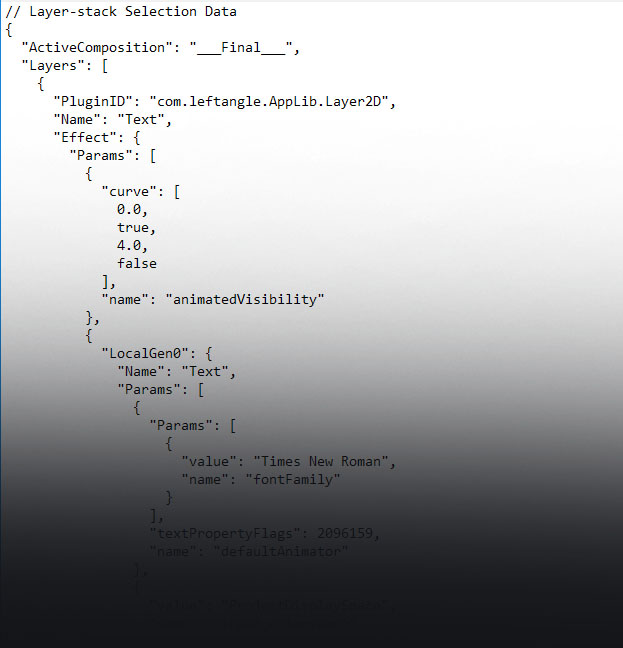
Autograph uses this information to exchange data between project elements and even projects themselves. Since this data is textual, an external application can generate this type of data in order to import it into Autograph using Paste, and it can read this data after having generated it with Copy.