Link sub projects
Connecting to compositions in external projects
In order to facilitate collaborative work, an Autograph project can reference compositions located in other Autograph projects.
To help explain, we can use the example of an artist that needs to focus on removing a green background from behind an actor, while a second artist focuses on reintegrating it into a set.
The first artist can save their project without having to render their work. The second artist can then connect to the first artist's project in order to use the composition containing the actor without the background.
Connecting and not importing
As mentioned in the Importing sources and assets chapter, keep in mind that the aim here is to connect to another project and not to import it. Any modifications made to the project containing the actor will automatically be reflected in the project referencing it.
A referenced project will appear in the Project Panel with a link icon next to the Autograph logo.
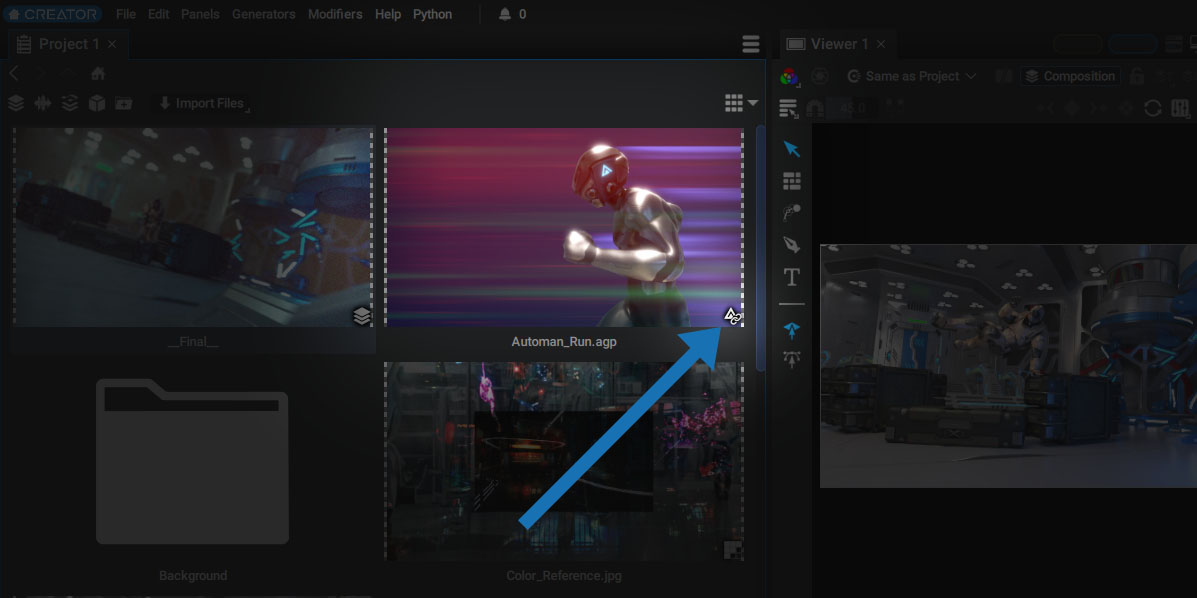
Selecting a composition
Once connected, you just have to select this item to see the list of compositions it contains in the Properties Panel.
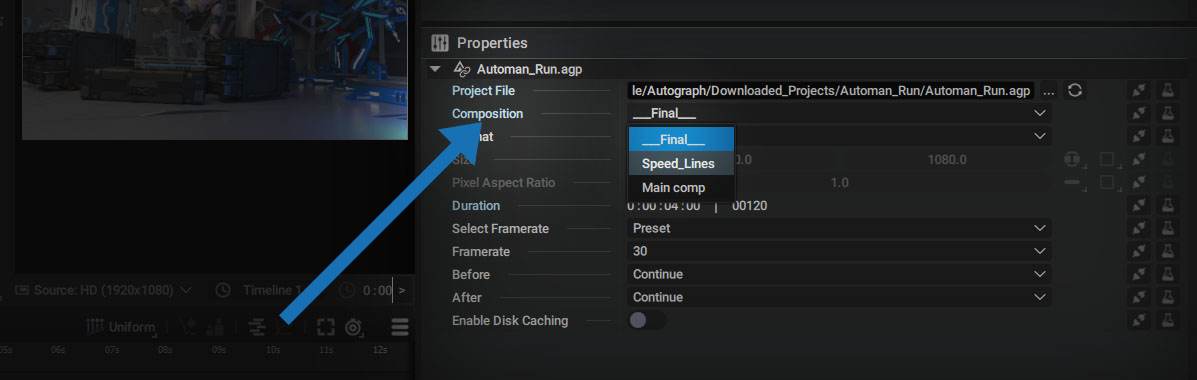
By choosing a specific composition, you can then use this element like any other video that has been added to the Project Panel.
If you instantiate this project several times in the Timeline and want to change the composition each time, you can do this by unsharing the composition selector.