Psd import
PSD files can be imported into Autograph. When imported, the Output Part dropdown menu in the Reader properties is populated with the PSD layers.
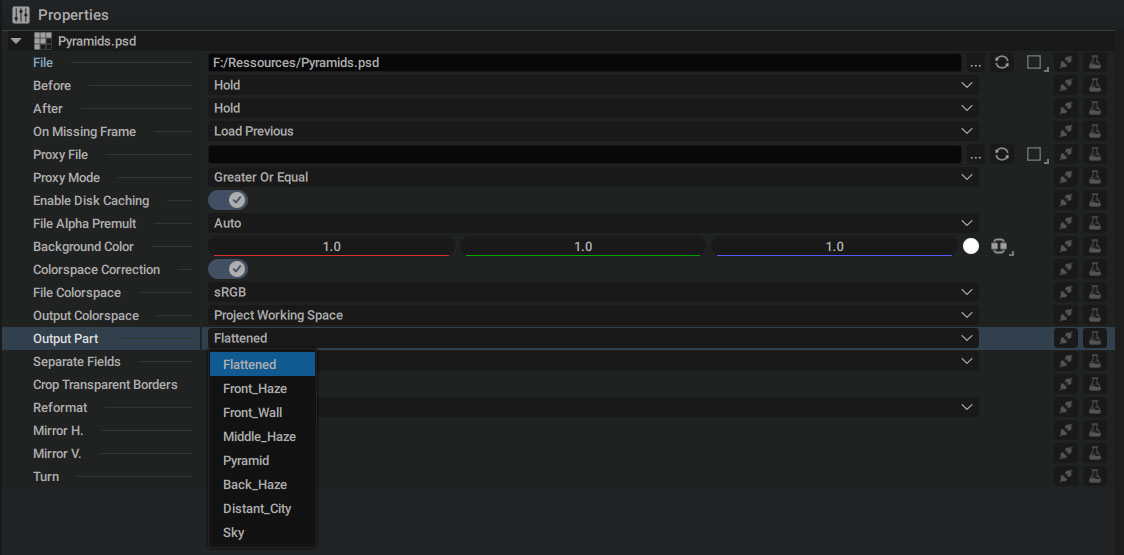
If you are only interested in the final flattened render of the PSD, selecting the Flattened option is sufficient. If, however, you want to access an individual layer, you can do so by selecting the corresponding entry in the menu.
Note that when creating a layer from the Reader, the Reader instance parameters will be shared by default, which means that all Reader instances will select the same Output Part. To select different output parts in different Autograph layers, you can unshare the Output Part parameter as described in the parameters sharing section.
When selecting a layer in the PSD, the Layer Styles and masks will not be preserved
Converting the PSD to an Autograph Composition
You can right click on any imported PSD file and select the Create Composition From PSD Layers option to create a Composition from the PSD.
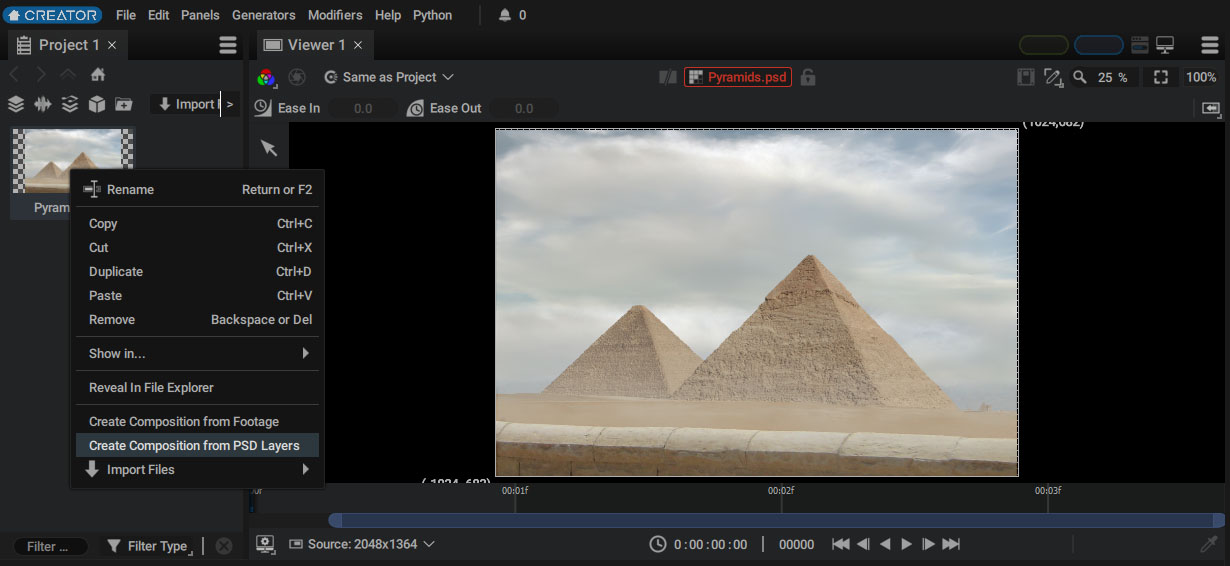
This will create a new Composition with the name of your PSD document, as well as a Folder containing sub-compositions and other necessary items.
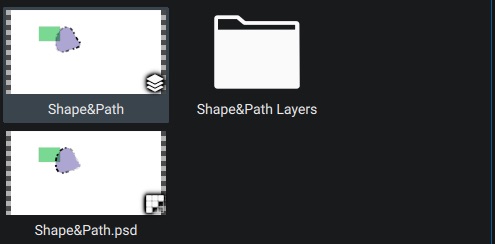
Note that the conversion is lossy and does not support all Photoshop features, namely the following features are not supported at the moment:
-
Smart Objects
-
Adjustment layers
-
Some Layer Styles (Satin, Inner/Outer Glow, Inner Shadow, Stroke)
The supported Layer Styles are converted to Autograph corresponding Modifiers, which may not have the exact same effect result with the same values.
Layer Groups are converted as sub-compositions with Blending Pass-Through Sub-Comp enabled.
Layers with a clipping mask create a Sub-composition with the original alpha and enable the Preserve Underlying Transparency layer parameter.
Vector Masks and Shape Layers are properly converted to Autograph Shape:Fill and Shape:Stroke. Pixel masks are burnt into the layer image.