Path and Path Group Lifetime
Just like with layers, Paths and Path Groups have enabled keyframes which let you define when a Path is active or not.
After drawing a Path, which is automatically added to a Path Group, unfold these parameters in the Timeline to reveal keyframes.
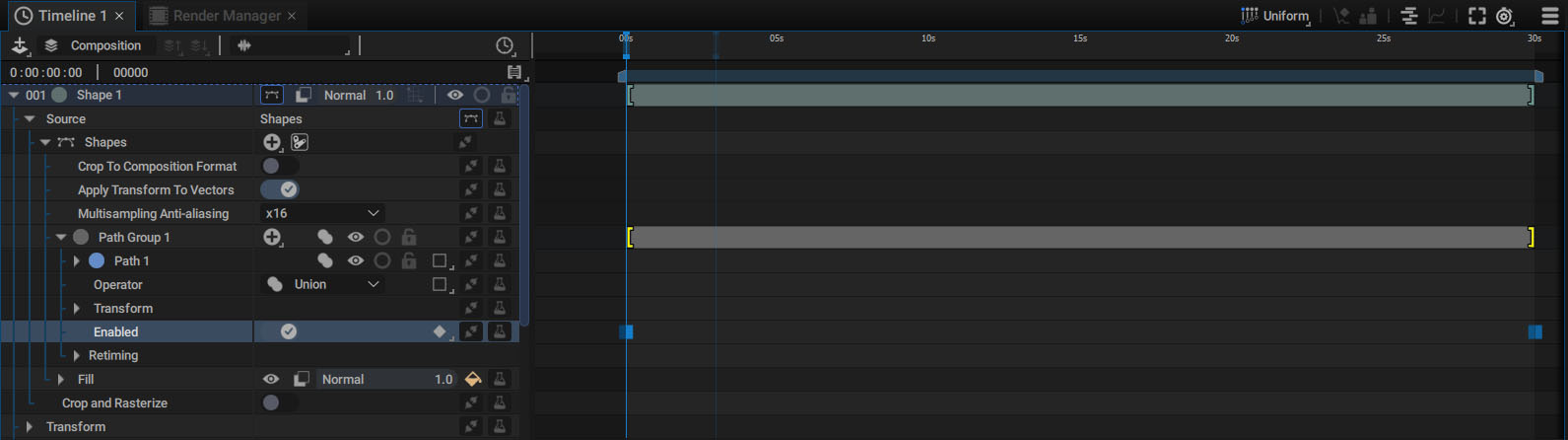
These keyframes are added when the Path is created, based on the composition duration.
Note
Remember that to quickly access an item or parameter that is visible in the Inspector in the Timeline, you can click on it while holding down the Alt key, or select Reveal in Timeline using the right mouse button. So, an Alt-click on Path 1 in the Selection Overview will make it appear instantly in the Timeline.
Path Group Enabled Keys and Block
For Path Groups, a block is drawn on the right-hand side of the Timeline according to the enabled parameter keyframes, just like with layers.
To see the correlation between this block and the enabled parameter, we'll fold the contents of Path 1 in the Timeline.
Depending on your needs, you can adjust either one or the other.
Warning
Note that if a Path Group is not enabled, all of the Paths it contains are also considered non-existent.
Path Enabled Keys
Each Path also contains an enabled parameter. The difference with Path Groups is that in order to avoid excessive visual complexity, there is no corresponding block drawn on the right-hand side of the Timeline.
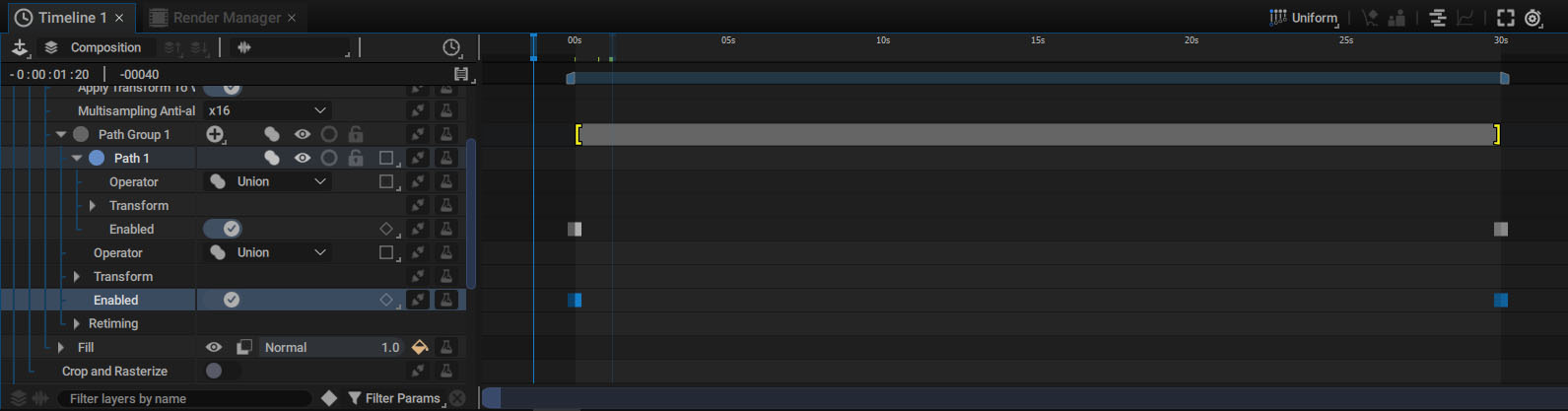
Path Group Retiming Features
Path Groups also have Retiming options which let you apply a Time-Offset, Time-Stretch, or Time-Remap to the animation of all elements in a Path Group. These options work exactly like the layer retiming options.
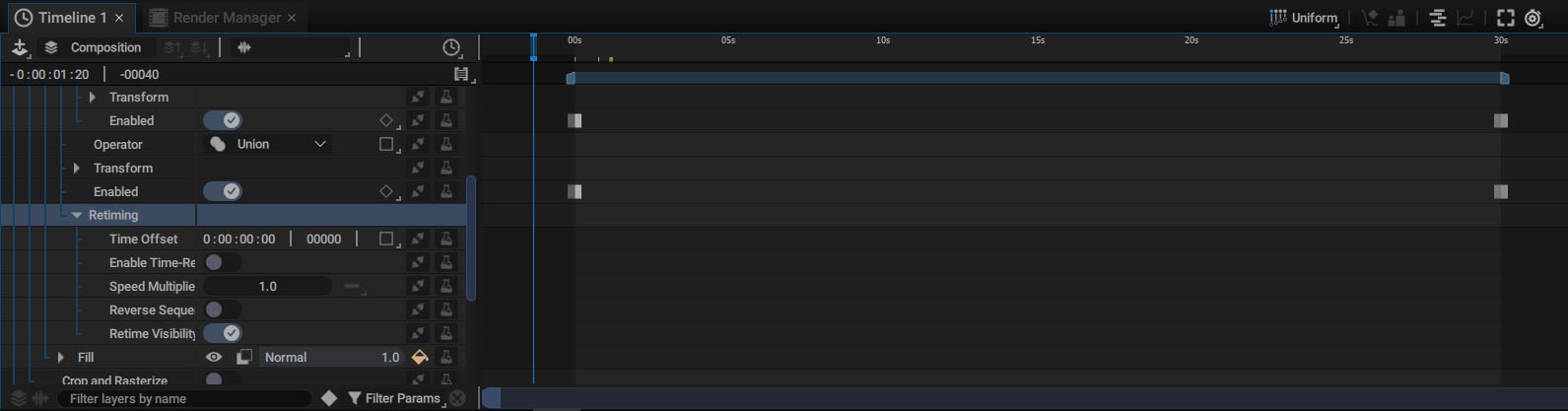
Enabled is Different than Visible
Note that, as with layers, we don't use the term Visibility here, which might suggest that a Path exists at a given time, even if invisible. A Path or Path Group that is not Enabled simply doesn't exist, and can radically change the way Boolean operations are applied between Paths. This ability to temporarily deactivate a Path during a Path Merge, before bringing it back into these operations, allows for greater control and more creative possibilities.
The video below demonstrates how these enabled keyframes may or may not cut a previous Path in the tree.
Path Lifetime and Motion Blur
The Shutter Phase parameter in the Fill or Stroke style Motion Blur is set to Centered by default. This means that at the current time, Autograph will sample the previous and following images, defined by the Divisions parameter, before accumulating them.
At the first composition frame, the enabled keyframes automatically added to Paths and Path Groups allow them to exist after, but not before. Increasing the Divisions parameter will accumulate past images on this first frame that do not contain Paths.
By default, Paths become semi-transparent in the first image. To avoid this, you can:
- Switch the Shutter Phase to Start (simplest and fastest solution)
- Move the first enabled keyframe before the first frame, so that the Path exists in the past