Path Shape Keys
Each Path can be animated using its Transform parameter group. But animating this way will keep the Path's solid shape throughout.
Selecting a Path in the tree will display parameters in the Properties section. The first parameter, Shape Keys, can have keyframes applied onto it and allows the shape of this Path to evolve over time.
|||IMAGE DU PARAMETRE
Morphing Keyframes
Adding keyframes onto the Shape Keys parameter allows you to morph a Path between two or more states through time.
The number of points during this animation must be the same for each of these states. The technical term for maintaining the number of points is constant topology.
Usually the number of points you have is the maximum number of points you need to describe the most visually complex shape.
Create a Shape Animation:
To create a shape animation, start by manually setting a first keyframe on the Path, then all further edits will automatically insert a new keyframe at the current time.
Keyframe Interpolation
Once the animation is created, you can change the keyframe interpolation mode to customize the motion.
Below is a simple Smooth interpolation:
Compare it with a Bounce interpolation applied to the first keyframe:
Individual Point Interpolation
When a keyframe is set on the Path, it sets a keyframe on all the control points at once. However, it's possible to access each of these points to modify the animation and interpolation of individual points.
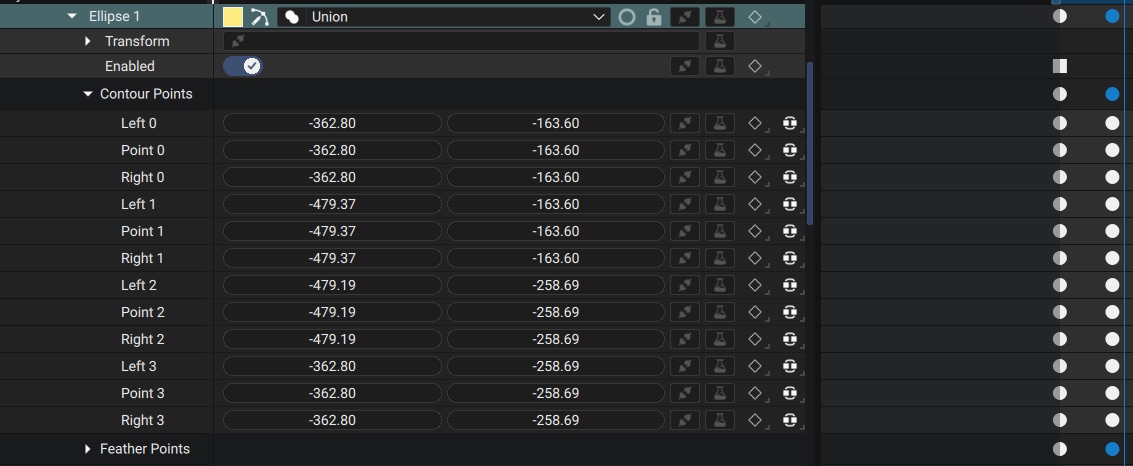
To access this level of detail, you need to activate the Show Point Parameters option.
Adding Points on Shape Keys
We began by pointing out that the Shape Keys parameter requires the number of points to remain constant throughout an animation. However, you can use the editing tools to add points to a Shape Key.
These new points will then be automatically added to any other Shape Key that has already been created:
|||VIDEO DE L'AJOUT DES POINTS SUIVIT D'UN SCRUB POUR MONTRER L'EVOLUTION DES POINTS
Removing Points on Shape Keys
You can also delete points in the same way, using the editing tools. But be aware this operation will destroy these points on all other Shape Keys that have already been created, reducing the level of detail and probably causing significant parts of these shapes to disappear.
|||VIDEO DE LA SUPPRESION DES POINTS SUIVIT D'UN SCRUB POUR MONTRER L'EVOLUTION DES POINTS