Shapes Anti-Aliasing
After selecting the main Shapes container in the Selection Overview, the options for this Generator will be displayed in the Properties section.
In order to control render quality, there is a Multisampling Anti-aliasing parameter. Its default value is x16 for maximum quality.
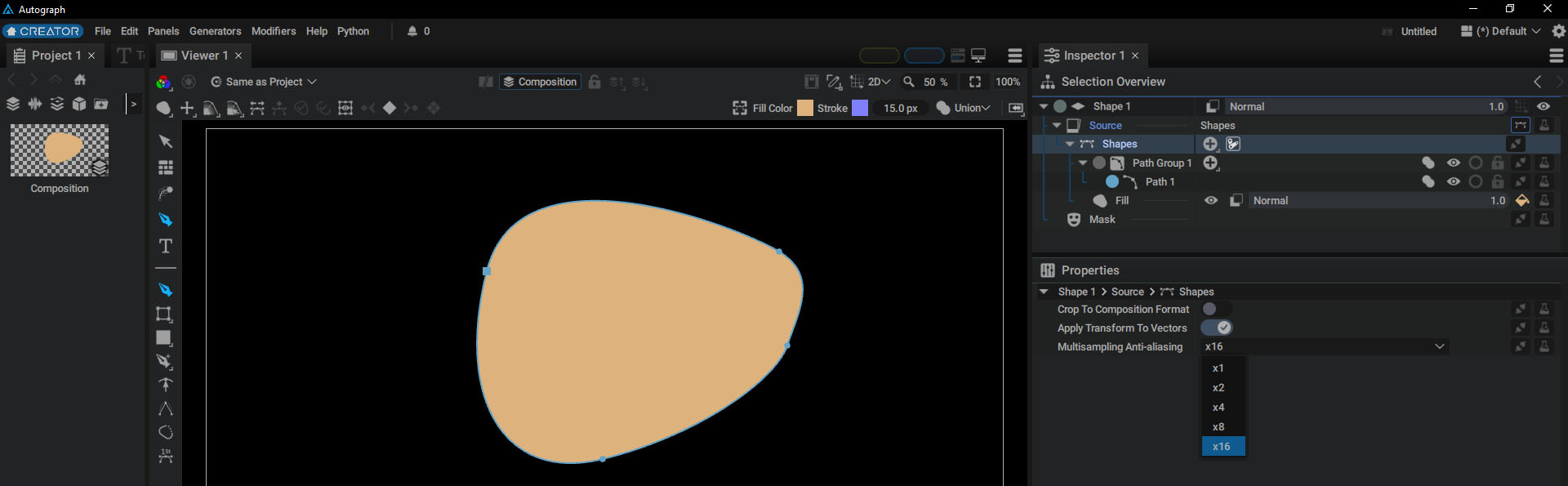
To fully understand its purpose, we'll set this parameter to x1 for now and add a Star Generator, followed by a Fill style.
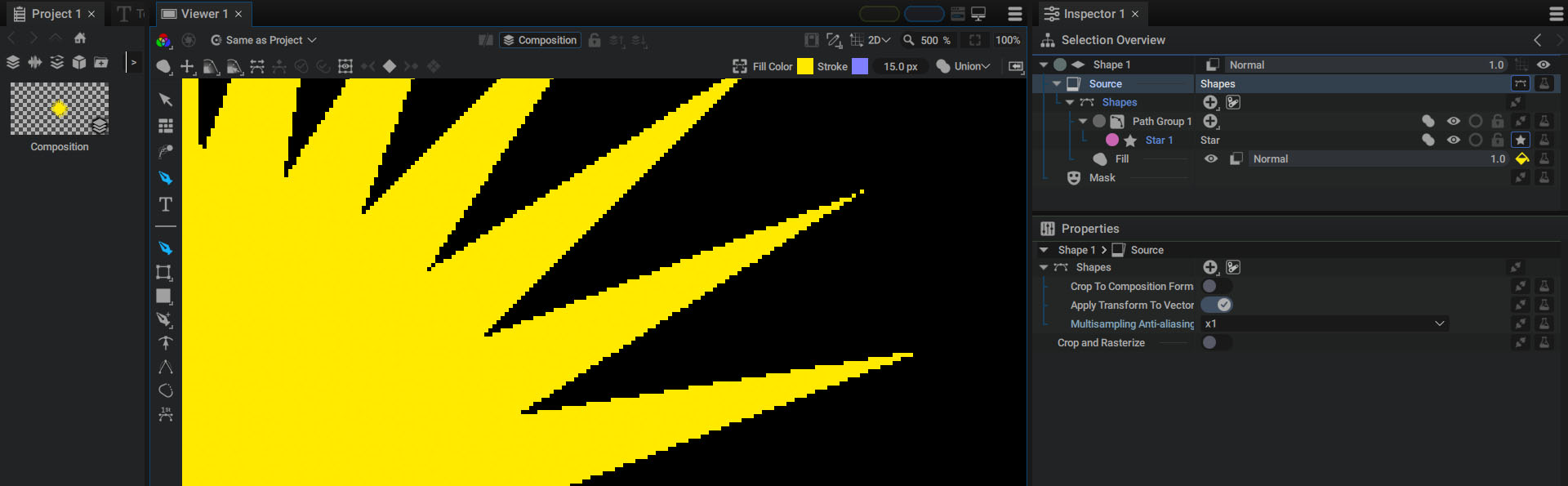
When generating very thin or narrow shapes, the shape's anti-aliasing might not be the best quality. It's more evident when zooming in on these thin shapes.
Even when the image is displayed at 100% zoom, there is still a visible staircase effect around these fine details.
In order to get a higher quality rendering, we can use the Multisampling Anti-aliasing parameter. By adjusting this parameter, the Shapes Generator will determine whether to display a pixel without filtering in relation to the adjacent pixels.
Setting this parameter to x1 is useful for creating pixel art style graphics.
Increasing the value of this parameter will yield increasingly precise anti-aliasing.
Setting it to x2 will use sub-pixel filtering to create intermediate values. Each time, the density of the sub-pixels will multiplied by two to produce much better anti-aliasing.
Increasing this value to x16 will produce even higher quality anti-aliasing, especially over time.
Note
The higher the Multisampling Anti-Aliasing value, the longer the calculation time; however, there isn't a big difference between x1 and x16.