Faster / Better Rendering
Layer Processing and Rasterization Quality
It's important to remember that the Text Generator is applied to a layer, which can also undergo its own transformations. If you're working with a JPEG or PNG image, increasing the Layer Scale will lead to pixelation of the image. That's not the case for the Text Generator. You can apply any transformation to the layer without loosing quality. This is because rasterization, i.e. the pixelation of vector letters, occurs once the transformation has been applied.
Speed Up Rendering of Large Texts
Click on the Source > Text line in the Selection Overview to display all parameters. There is a Crop To Composition Format option that is checked by default.
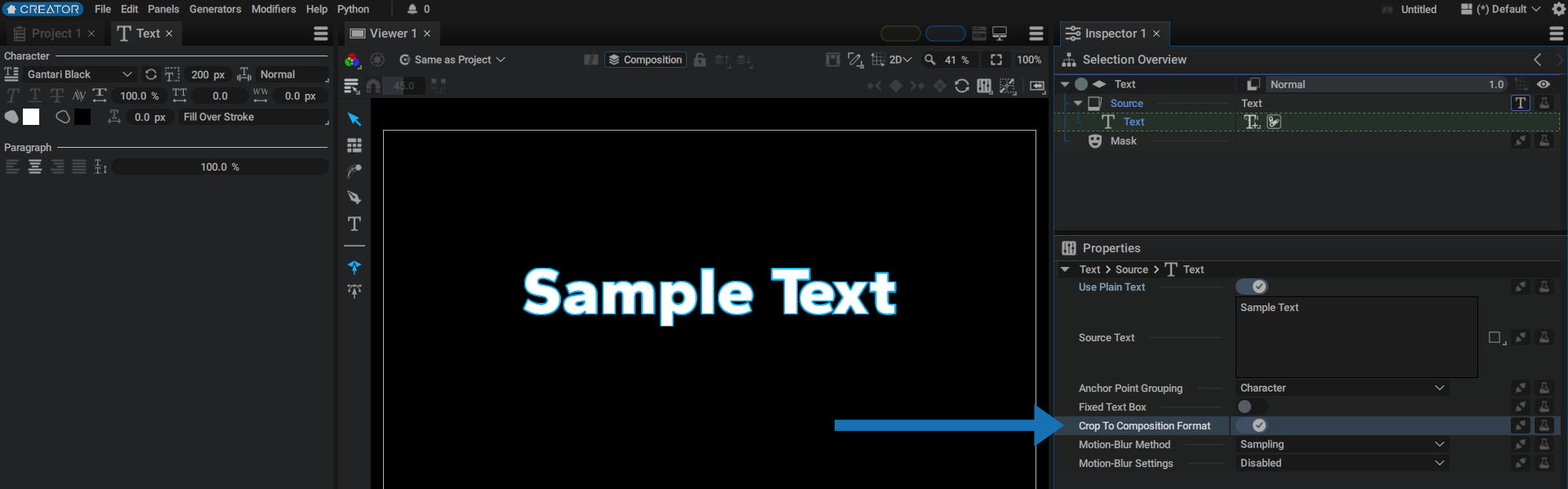
If you uncheck it, rasterization will take place before the composition format crops the text.
You can view the outside content when you disable clipping according to the Format in the Viewer.
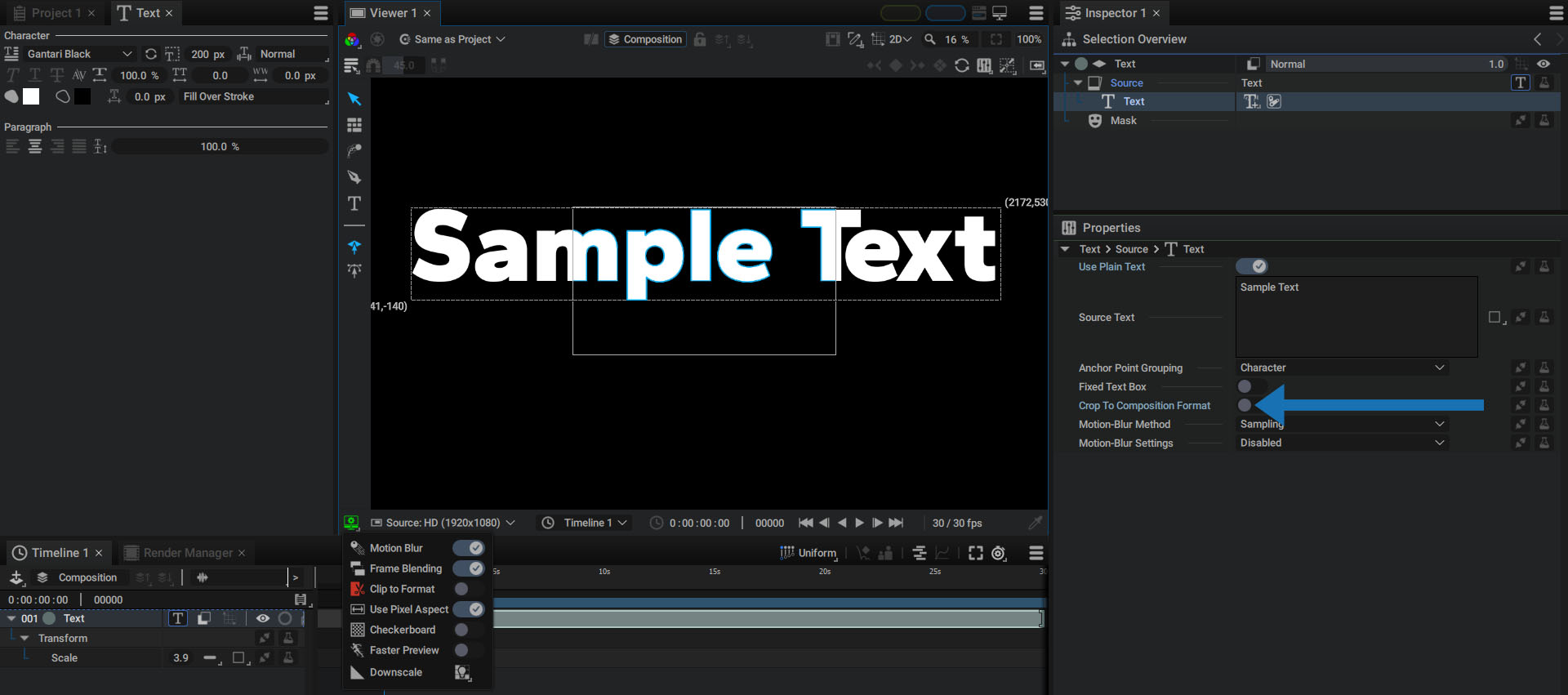
When rendering very large text, unchecking this option can slow down your computer. This is why it's checked by default.
Note
Unchecking this option may be useful if you have a Layer Image Generator that creates a copy of your text and you want to keep all of its parts, including everything outside the current composition format.
Maintain Image Modifier Quality when a Text Layer is Scaled Up
Just like with the Shapes Generator, there is another option that is activate by default when a Text Layer is created. This Transform Before Modifiers option can be found in the Properties section by selecting the Text layer.
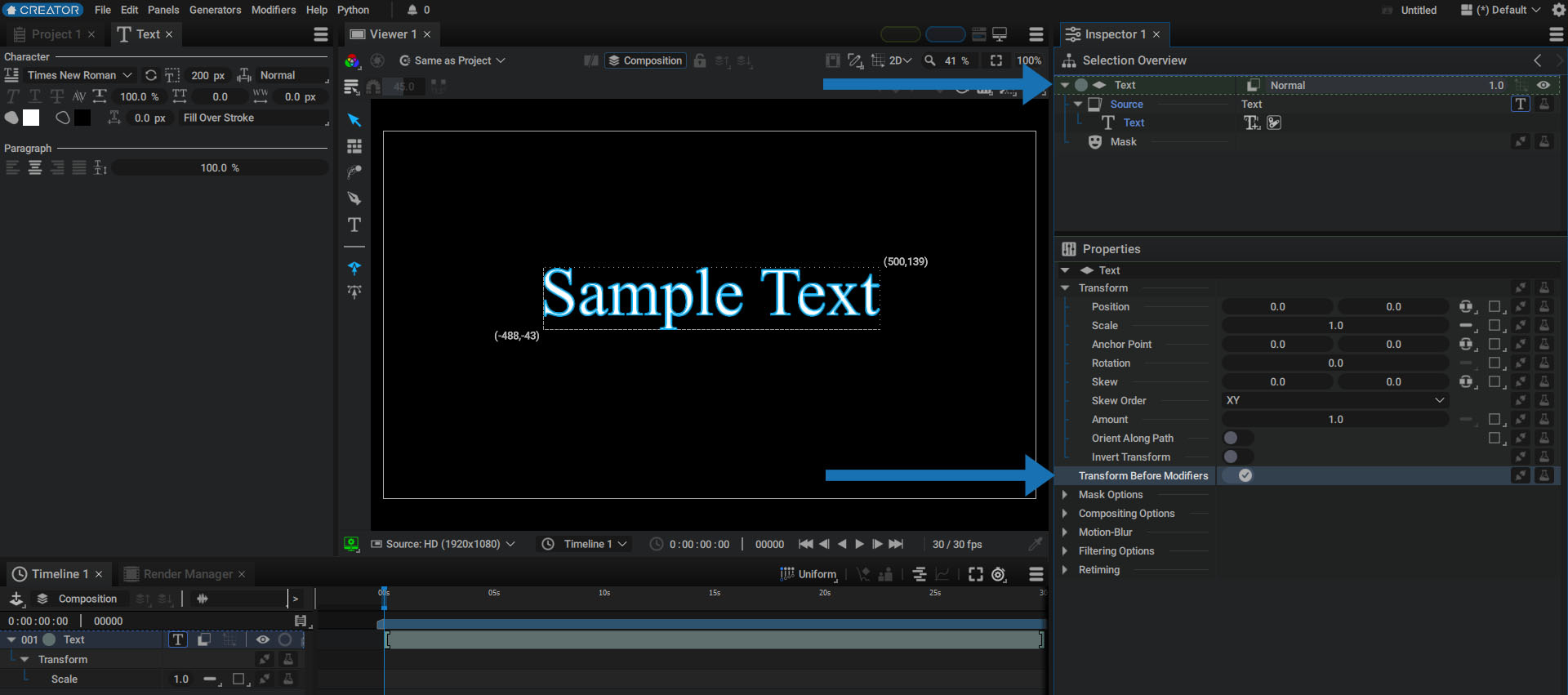
As mentioned above, text rasterization takes place once the transformation has been applied; however, if this option is unchecked, this rule no longer applies when an Image Modifier is added.
For example, we can set the text layer Scale parameter to 4.0 and then add a Blur Modifier to it.
So far, nothing will happen because the Size value is 0.0, which bypasses the Modifier computation.
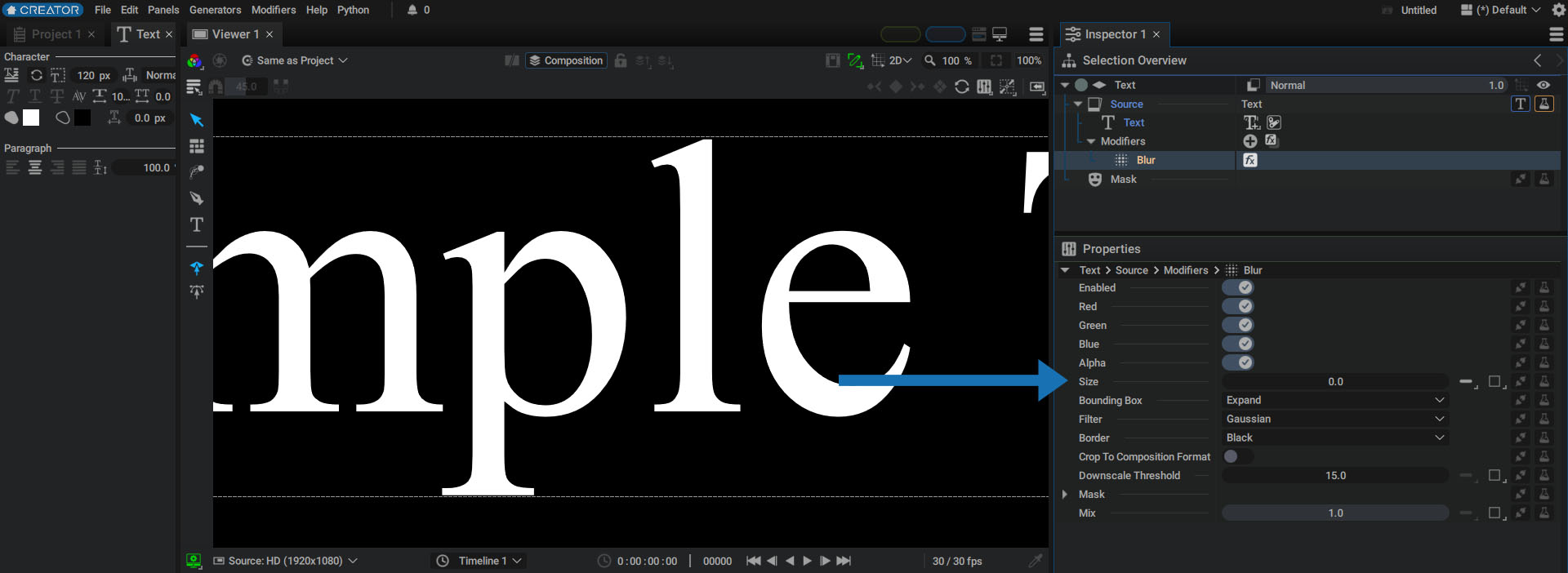
But, if we set the Size to 2.0:
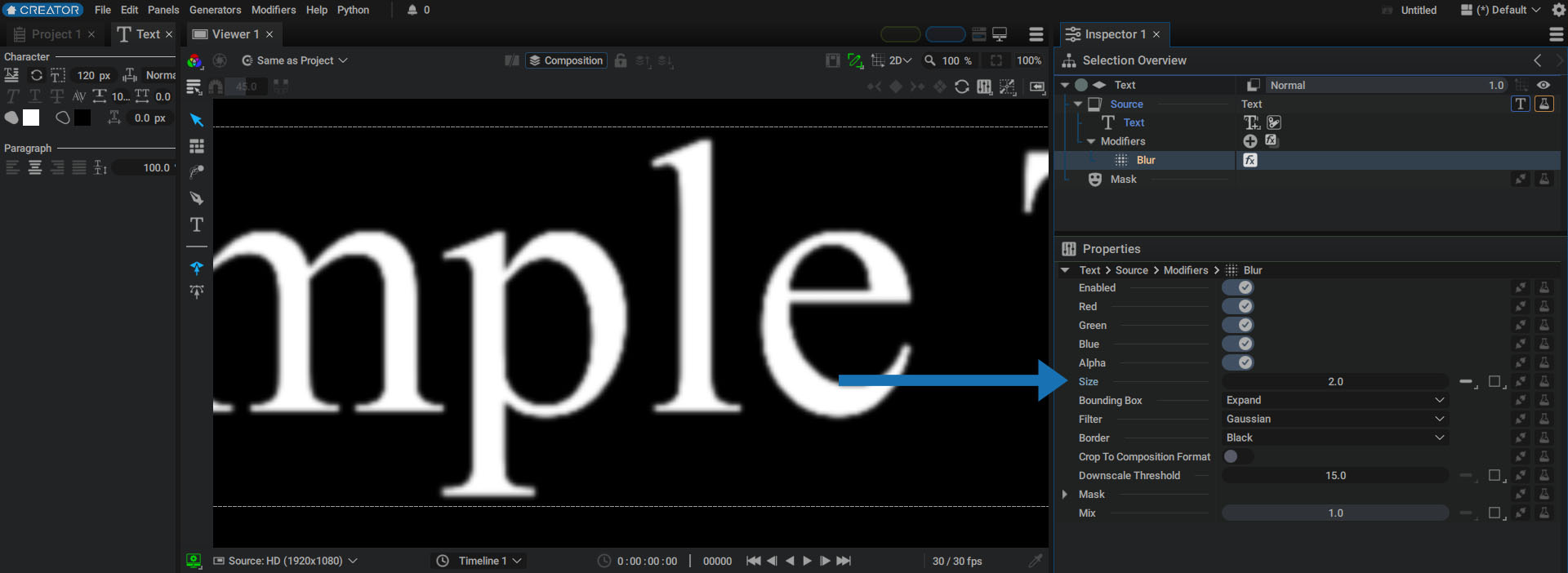
Since the transformations take place after the Modifiers have been rasterized, if the text were initially small, the pixelation would be significant.
To avoid this problem, the option to apply Transformations Before Modifiers is enabled by default.
Note
This strategy is also implemented in After Effects, although this parameter is not exposed by Adobe. We believe that having access to this option in Autograph offers better control. You can also enable it for all types of layers, including layers using raster images as sources (PNG, JPEG, MOV, MP4, etc.).