Autograph fails to start due to an OpenFX plug-in
Autograph automatically loads installed OpenFX plug-ins such as those from RE:Vision Effects and BorisFX.
- On macOS, these plug-ins are installed in
/Library/OFX/Plugins - On Windows, these plug-ins are installed in
C:\Program Files\Common Files\OFX - On Linux, these plug-ins are installed in
/usr/OFX/Plugins
Autograph has a blacklist mechanism that let you avoid loading plug-ins that can make it crash. To use the blacklist, use one of the 2 solutions below:
Setting blacklist in the Preferencces
First, move all your OpenFX plug-ins out of their installation directory into another location, such as a backup folder on your desktop.
Open Autograph. This should not load any OpenFX plug-ins.
Open the preferences at the top right corner and edit the blacklist field at the bottom of the page in the Plug-ins section:
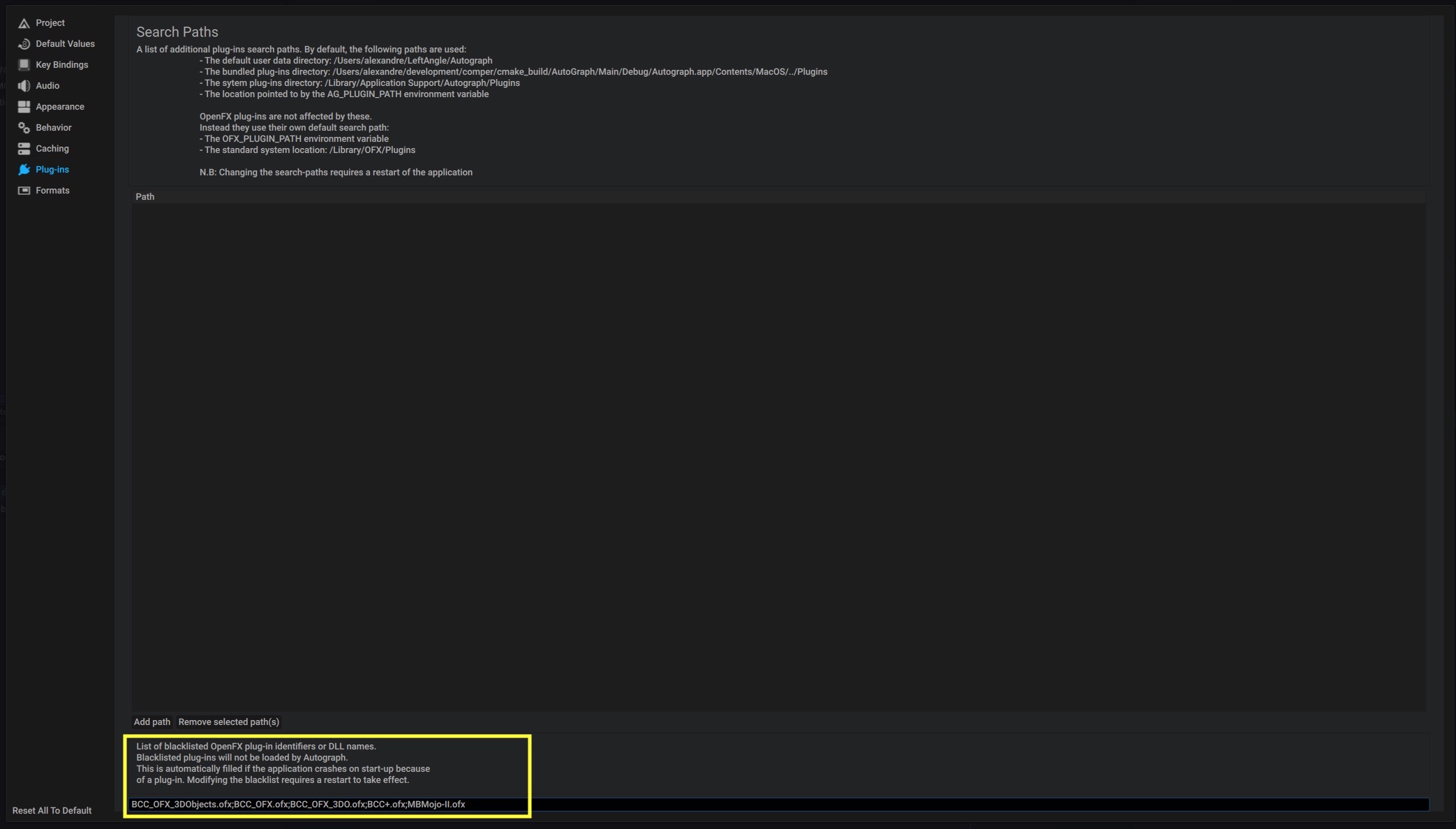
Add the filenames of the potential offending .ofx plug-ins, separated by a semi-colon. The filename of the ofx plug-in is the name of the file located in the ofx.bundle. For example, if the plug-in is named Example.ofx.bundle, the .ofx is located in Example.ofx.bundle/Contents/<Platform>/Example.ofx.
Using a system environment variable
Set the system environment variable named AG_OPENFX_PLUGIN_BLACKLIST to a semi-colon separated list of .ofx filenames to blacklist. The filename of the ofx plug-in is the name of the file located in the ofx.bundle. For example, if the plug-in is named Example.ofx.bundle, the .ofx is located in Example.ofx.bundle/Contents/<Platform>/Example.ofx.
Adding a system environment variable on Windows
In the Windows search bar, type "environment variable". Select the "Edit system environment variables" menu option. In the menu, click on "Environment variables...". In the Show menu, add a system variable in the list in the bottom half and set its value accordingly. Then press OK to take effect.
Adding a system environment variable on Linux
Edit the .bashrc file in your home directory (or create it if it does not exist). In the file, just add the following line by replacing the filename(s) of offending plug-in(s):
AG_OPENFX_PLUGIN_BLACKLIST="ExamplePlugin.ofx;AnotherPlugin.ofx"
Adding a system environment variable on macOS
Open the Terminal application and enter the following command by replacing the filename(s) of offending plug-in(s):
launchctl setenv AG_OPENFX_PLUGIN_BLACKLIST "ExamplePlugin.ofx;AnotherPlugin.ofx"
Note
Environment variables only affect processes launched after modification. If you add, remove, or modify it, make sure to restart Autograph afterwards.