Welcome Screen
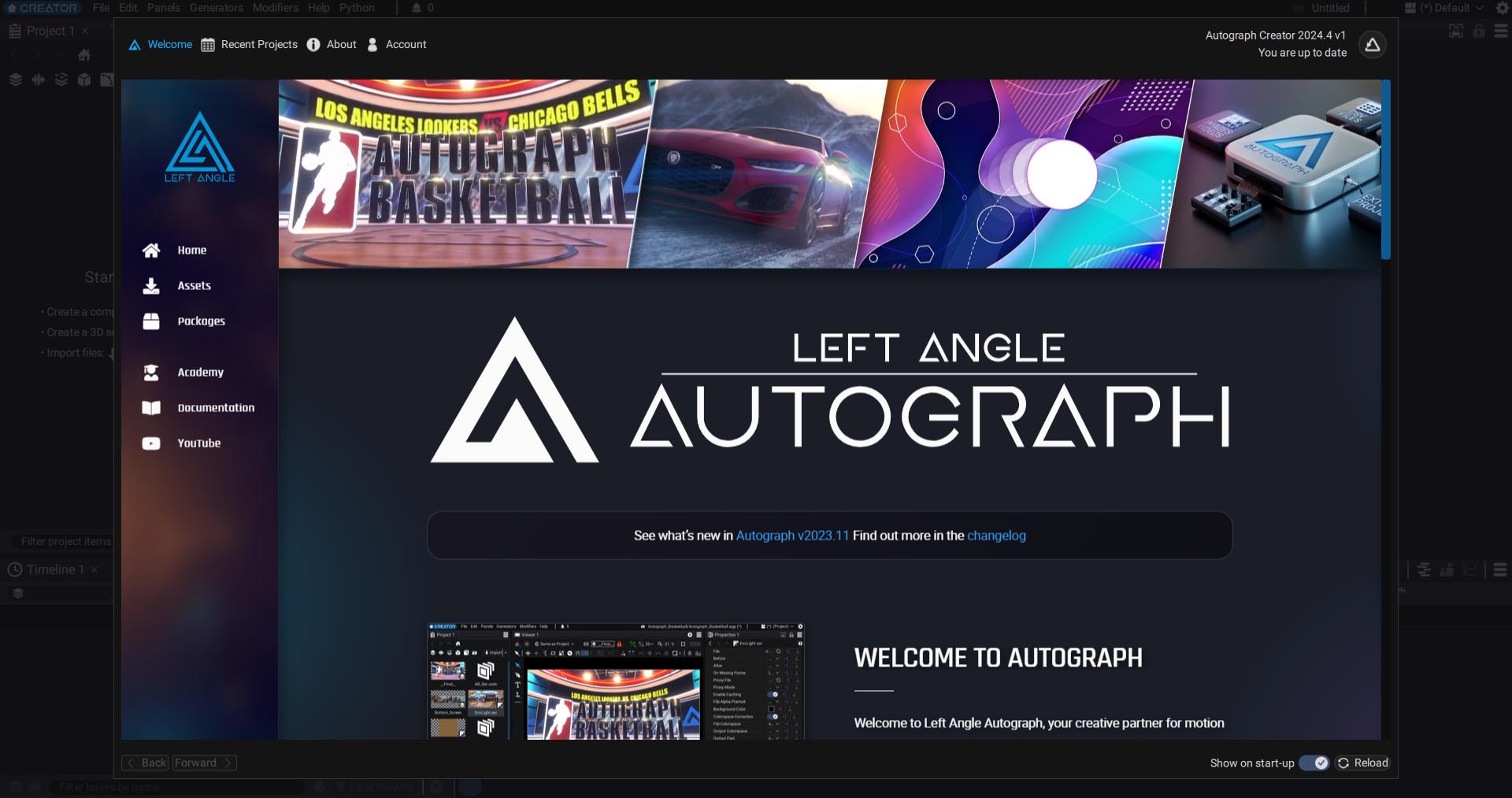
When starting Autograph, a welcome screen will pop up to provide quick access to the following:
- Left Angle Academy, a free learning platform with Autograph courses
- Online documentation
- Recent projects
- An Assets section with several demo projects
- A Packages section for quickly adding new Generators and Modifiers to Autograph
- An option to disconnect your account
- Left Angle YouTube channel
- Social media accounts
Closing and accessing the welcome screen
To close the welcome screen, simply click outside of the window. To open it up again, click on the Starter/Creator/Studio logo in the top-left corner of the interface next to the File menu or click on the Help menu and select Home.

Assets
The assets section provides dozens of demo projects:
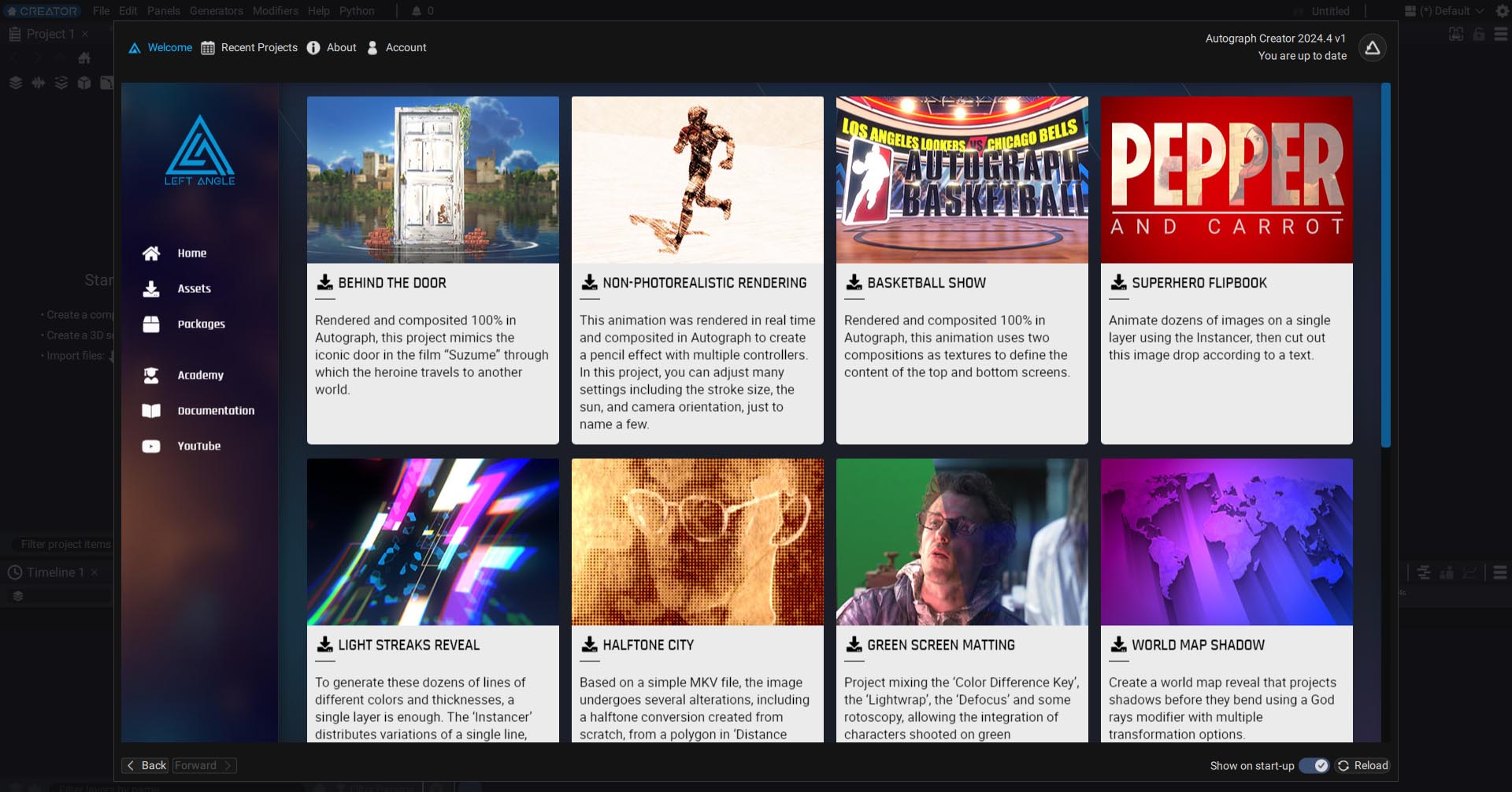
Clicking on a project will direct you to a page with a brief description, preview video, and Download button which will automatically download the project to your documents in the \LeftAngle\Autograph\Downloaded_Projects folder.
Certain projects may also contain links to external resources, YouTube videos, or other Left Angle projects.
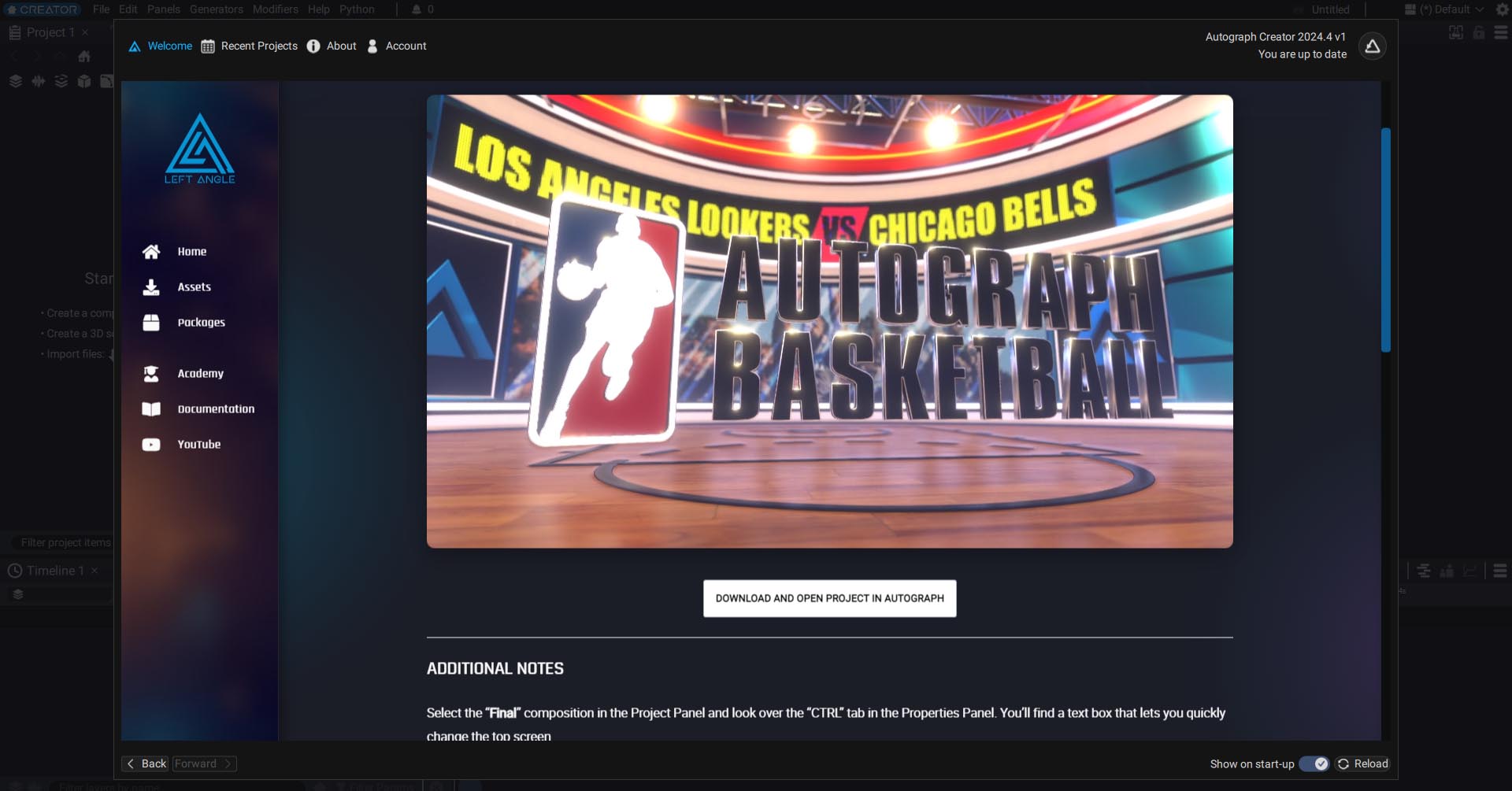
All projects and resources are free and distributed under the Creative Common BY License.
You may use resources such as 2D images and videos, 3D scenes, and EXR passes for personal and commercial projects, courses, and tutorials, even outside of Autograph. Click on the download button and files will automatically be downloaded and uncompressed in the demo projects folder defined in the preferences. Once files have been downloaded, they will appear in Autograph.
You can use the two Back and Forward buttons at the bottom left of the window to easily navigate through the different sections.
Packages
You can export a project as a package to create your own templates, Generators, and Modifiers. Then you can distribute the file with the extension ".agt" (Autograph Template*).
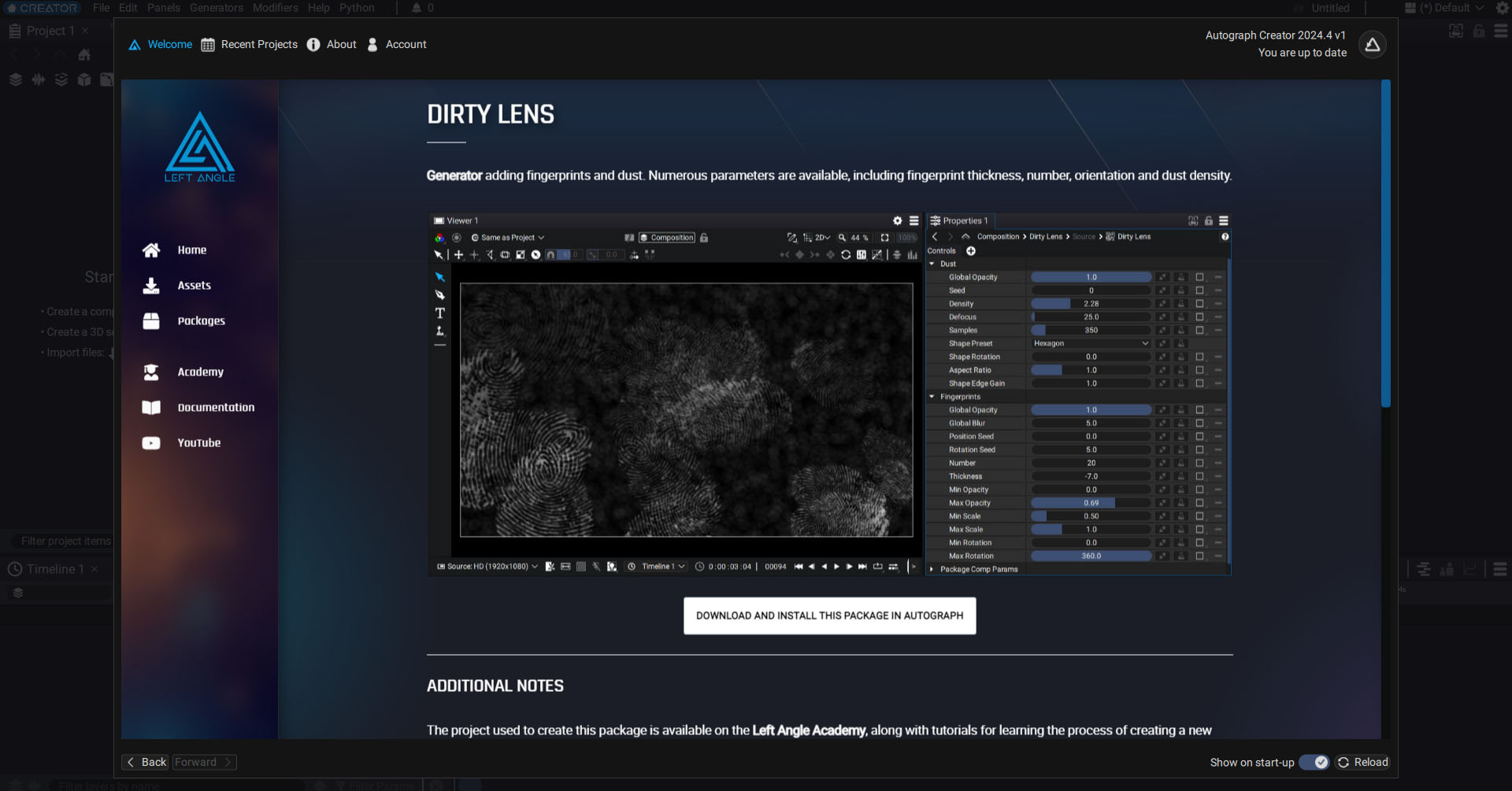
The dedicated Packages section in the Assets page has several examples of new Generators that can be installed in Autograph. You can click on the "Download Package" button on the description page for each package to automatically download and copy the corresponding *.agt file to your documents (in the \LeftAngle\Autograph\Downloaded_Packages folder).
Recent projects
The recent projects section, accessible from the menu at the top, lets you to quickly view the most recently opened projects. *.Agp files containing Autograph projects also contain an image of the active Viewer at the time of saving, making it easy to find a particular project.
